From the Variable Browser, select a component.
Select Replay 3D Animation  from the Execution toolbar. from the Execution toolbar.
Contrary to a virtual execution, note that there is:
- no new computation: the previous results will be used.
- no new Variable Browser.
The 3D viewer and the Simulation Player toolbar appear.
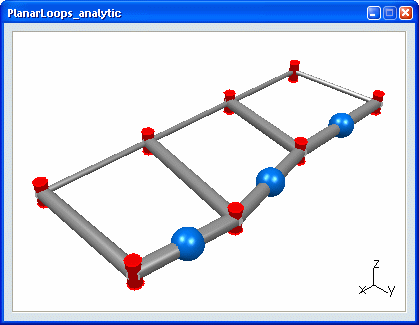

Use the Simulation Player toolbar to execute the 3D animation. Note:
To end the 3D animation replay,
de-select Replay 3D Animation  or close the Simulation Player toolbar. or close the Simulation Player toolbar.
|