Edit Pad.1 of a context 3D Part.
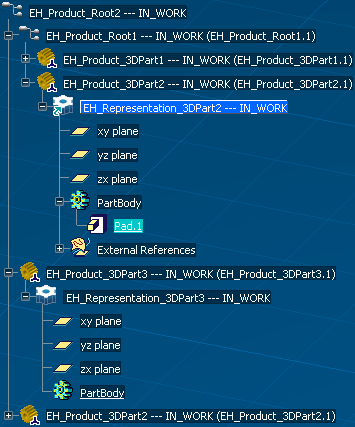
The Part representation icon in the Specification Tree
displays a green arrow
 .
.
In the Pad Definition dialog box, select Up to Plane as First Limit type.
Select the xy plane of
EH_Representation_3DPart3.
The Change context dialog box appears.

Click OK in the Change context
dialog box.
The EH_Representation_3DPart2 context has been changed, the
Representation icon in the Specification Tree displays a green diamond
as minimal context
 .
.