Click Impact
 .
.
The Edit
Links & Relations dialog box appears and contains the
following links:

Click Relations Filters
 in the Edit
Links & Relations dialog box.
in the Edit
Links & Relations dialog box.
The Relation filters dialog box appears.
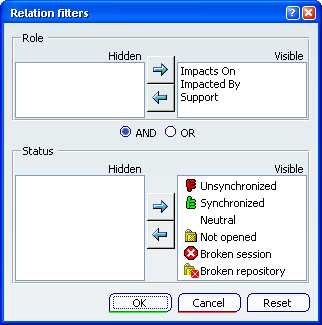
Select Unsynchronized in the Visible
list in the Status frame, and click Remove Filter  .
Unsynchronized is in the Hidden list.
.
Unsynchronized is in the Hidden list.
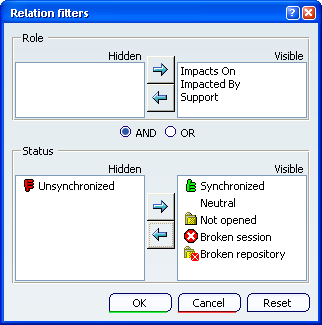
Click OK in the Relation filters
dialog box.
The Edit
Links & Relations dialog box has been updated and contains
other links than unsynchronized only:

The filtered status is displayed in the View combo:

Click OK in the Edit
Links & Relations dialog box.