Using Standard Views | ||
| ||
Open any object with geometrical data.
In this scenario, the object looks like this:
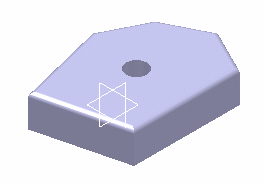
In the View toolbar, pull away the Quick view toolbar:

The toolbar provides a number of default standard views you can use to display the document:
-
 Isometric View
Isometric View -
 Front View
Front View -
 Back View
Back View -
 Left View
Left View -
 Right View
Right View -
 Top View
Top View -
 Bottom View.
Bottom View.
When you apply standard views, the views are no longer rezoomed.
Note also that, if the Animation during viewpoint modification check box is selected in the Navigation tab, the change of view is animated.
-
For example, click Front View
 to
obtain the front view:
to
obtain the front view: 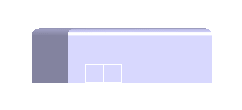
The other views are:
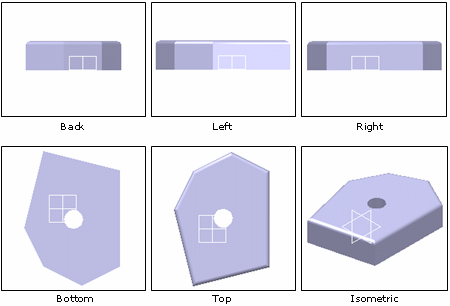
Important: You can customize the standard views' properties through the Standard Views' Customization tab.