Overview | ||
| ||
Settings Customization in a Nutshell
The Settings Customization Guide covers settings available in that the user can change (i.e. not administrator settings).
In this guide, workbenches are grouped by solution and it is the solution page that describes the procedure to access the settings of interest.
The tree in the left-hand column of the Options dialog box displays all the categories available. The size of the tree can be modified by clicking any branch of the tree using the left mouse button then by zooming in or out using the middle mouse button (for a 3-button mouse) or the right mouse button (for a 2-button mouse). Be careful not to click elsewhere in the column, otherwise you will not be able to zoom.
![]()
About Settings
Settings can be used by system or PLM administrators or end-users to customize client and server applications to control the runtime behavior of PLM software.
Note that more detailed information is provided in Installation and Deployment Guide: Common Administration Tools: Managing Settings.
![]()
Types of Data Created by Version 6 (V6)
Version 6 creates two types of data:
- application data contained in the documents you create
- and settings files which are non-editable.
There are two types of settings:
- temporary settings
- permanent settings.
Certain V6 applications also create preferences.
![]()
What Do Settings Files Contain?
Temporary settings contain settings of a temporary nature (album screen captures, roll file information,...) stored in a directory named CATTemp which in turn contains several folders or directories including, but not limited to, the following:
- Album: contains screen captures created using the .
- CNext01.roll: roll file.
Permanent setting files store customization you perform mainly using the various tabs provided by the command. For example, application window customization, background colors, part and print settings, etc.
Permanent setting files are identified by the suffix: *.CATSettings, and are created in a location referenced by the CATUserSettingPath variable.
Deleting either types of files deletes your customization.
![]()
How Do You Specify Settings?
You specify settings using the command which displays the Options dialog box:
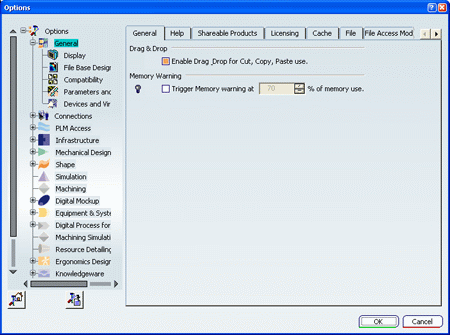
The left-hand column contains a list of categories used for
organizing the different groups of settings. There are general
settings for all configurations and products, and settings for each
type of configuration installed. The category names are the same as
those listed on the Start menu, accessed by the ![]() button.
button.
To access the settings for a specific configuration, click the "+" to display the subcategories. Clicking on the subcategory displays the settings tabs for that subcategory.
![]()
Where Are Settings Files Located on Windows?
The location of settings files on Windows platforms is inspired by the general data and settings management requirements operating on the Windows 2000 platform, which provides an underlying infrastructure allowing you to separate user data, user settings and computer settings.
The mechanism used is the CSIDL value mechanism. This implementation allows:
- your permanent settings (CATSettings) to roam as part of your user profile (CSIDL_APPDATA)
- your temporary settings (CATTemp, etc.) to be still stored in the user profile, but prevents them from roaming (CSIDL_LOCAL_APPDATA).
The following table will help you determine where your settings are now located:
| Variable | Location |
|---|---|
| CATUserSettingPath | C:\ Documents and Settings \user\ Application Data \ DassaultSystemes\CATSettings |
| CATTemp | C:\ Documents and Settings \user\ Local Settings\Application Data \ DassaultSystemes \ CATTemp |
| CATReport | C:\ Documents and Settings \ user \ Local Settings \ Application Data \ DassaultSystemes \ CATReport |
| CATErrorLog | C:\ Documents and Settings \user\ Local Settings \ Application Data \ DassaultSystemes \ CATTemp \ error.log |
| CATMetasearchPath | C:\ Documents and Settings \user\ Local Settings \ Application DataDassaultSystemesCATTemp |
| CATW3PublishPath | C:\ Documents and Settings user \ Local Settings\Application Data\ DassaultSystemes \ CATTemp |
![]()
CSIDL Values in Environment Variable Paths
The values:
C:\Documents and Settings\user\Application Data
are the defaults on these Windows platforms for the CSIDL_APPDATA values.
The values:
C:\Documents and Settings\user\Local Settings\Application Data
are the defaults on these Windows platforms for the CSIDL_LOCAL_APPDATA values.
![]()
Location of Settings Files on AIX
Permanent settings are stored in the CATSettings directory in your home directory; temporary settings are stored in the CATTemp directory, also in your home directory.
![]()
Administrator Settings
If you start a session in administrator mode using a specific environment, you can lock settings so that other users running a session with the same environment inherit those settings and cannot change them.
![]()
About Preferences
Preference files contain user preferences set by the user when using certain applications. For example, certain drafting user choices, the last height of a pad (Part Design), the list of values entered in certain editable fields, are stored as preferences, but are not settings. Preference files are a convenient means of storing and recalling user preferences from one session to another.
Consequently, unlike settings, preferences are created by certain applications, and not via the command.
Preference files are identified by the suffix: *.CATPreferences, and are created in the same location as settings, referenced by the CATUserSettingPath variable. However, preferences cannot be administered, and consequently are not referenced by the CATReferenceSettingPath variable.