FBDI General | ||
| ||
FBDI General Administration
FBDI can only work with CATIA supported files (.CATPart, .CATProduct, .xls, .txt,...). For not CATIA supported extensions, such as files generated by Manufacturing, the migration is not yet possible.
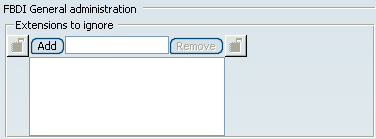
Extensions to ignore
If these files are pointed by other supported documents, the migration of all the documents fails. In order to allow the migration of documents pointing not CATIA supported files, a filter can be applied on these undesirable files.
You can define in a list the extensions of the files that should not be migrated. For this, type the extension in the empty area of the option and click Add. This setting can only contain not CATIA supported extensions. CATPart or CATProduct cannot be added in this list. If you want to remove an extension in the list, select it in the list and click Remove.
After selecting files to migrate, the user will launch the migration. In a first step, FBDI retrieves the documents pointed by selected files and generates the list of files to migrate. At the end of this operation, FBDI refers to the setting and removes from the list all documents having an extension declared in the setting.
If a migration fails because a pointed document could not be loaded, a message informs the user that the document is not supported by CATIA. Then, to migrate the pointing document, the user needs to declare the extension of pointed document in the setting.
By default, this option is not selected.
![]()
XML files Directory for CAA data
If you want to import documents with CAA data in Phase 2, you need to use this setting.
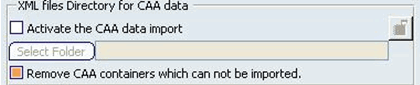
Activate the CAA data import
If you select the Activate the CAA data import check box and click Select Folder, you can choose the directory that will contain the XML files used for the migration. The selected path will appear in the area next to the button.
If you edit the content of the directory, you need to restart CATIA. By default, this option is not selected.
Remove CAA Containers which cannot be Imported
If there are no implementations of CAA containers during import of aggregated CAA containers, then the following CAACont Error message is displayed in the FBDI Report and import is not allowed:
This container has no implementation, so migration is refused. It is however possible to remove it by activating 'Remove CAA containers which can not be imported' option.Select the Remove CAA Containers which can not be imported check box, if the container has no implementation.
When the import is run after the Remove CAA Containers which can not be imported check box is selected, the error message is replaced with the following warning message and import of aggregated data is allowed.
As the implementation of this container has not been found, it has been removed.Note: By default, this option is not selected.
![]()
Link Isolation
This section allows the user to set the Link Isolation default behavior. There are 3 radio buttons to choose between the 3 options such as Always activated, Always deactivated, and User Choice.
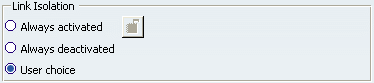
- Always activated: if this option is checked, Link Isolation is always active in FBDI. All the links, that can be isolated, will be isolated if the target is missing.
- Always deactivated: if this option is selected, Link Isolation is not active in FBDI. If a link, supporting Isolation during the FBDI operation, does not have its target, the FBDI process aborts. And a message is added to the FBDI report: it explains the problem and indicates which links have been isolated.
- User Choice: the user can choose the behavior in the FBDI window at the beginning of the migration. By default, this option is selected.