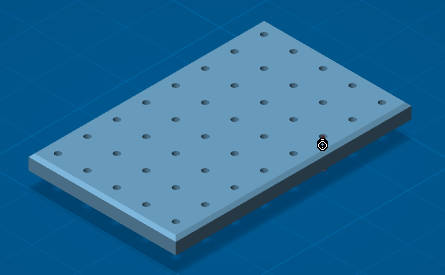Click
Engineering Connection
 .
.
The
Engineering Connection Definition dialog box
and the Engineering Connection Assistant toolbar appear.
Select the first
component.
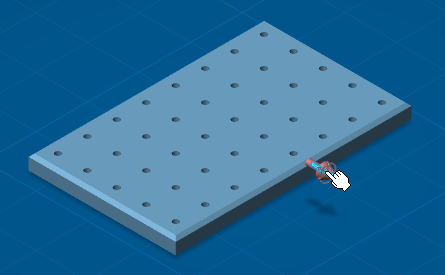
The snap capability is initialized.
The
Engineering Connection Definition dialog box
is updated.
The first component Axis  is selected.
is selected.
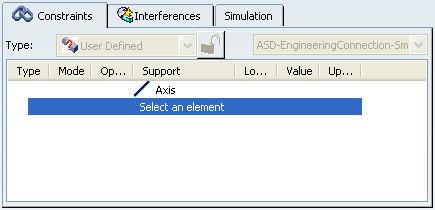
Move the mouse over the geometry of a second component.
According to the selected geometrical elements in the first
component, the first component is pre-snapped on the compliant geometries of
the second component.
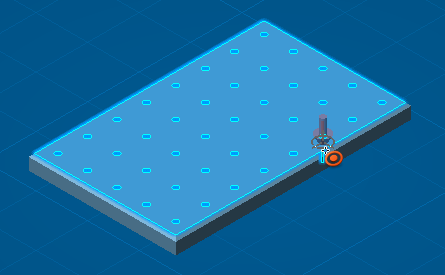
Select a compliant geometry on the second component and click the left button of the mouse
The snap is validated and a constraint is created.
The
Engineering Connection Definition dialog box
is updated.
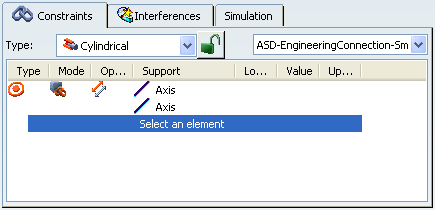
Click OK in the Engineering Connection Definition dialog box to create the engineering connection.
The assembly looks like this: