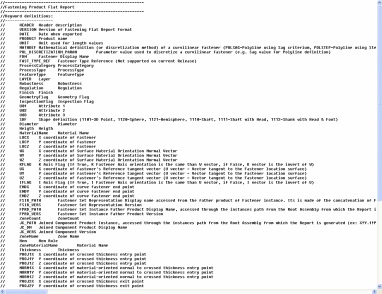Creating Flat Reports | ||||||
|
| |||||
Select the fasteners in the specification tree or in the 3D area for which you wish to generate a report. The elements and the parent of higher level are selected. If you select a fastener set, its children fasteners are highlighted in the specification tree.
Tip: You can modify the selection once in the command. Click Fasteners Flat Report
 .
.The Flat Report dialog box opens.
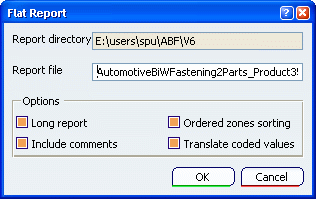
Important: - The directory for the report file is the one defined in Tools > Options > Infrastructure > Fastener Infrastructure. It cannot be modified.
- The name of the report file is defined according to the name of the pre-selected product. You can modify it if needed.
The dialog box enables you to customize the report through several options:
- Long report: Adds projection results and specific process category data for each fastener
- Include comments: Specifies that the report starts with the commented header block showing keywords description.
-
Ordered zones sorting:
Specifies how the joined parts specifications are ordered in the
flat report.
It is only available only long reports. If you clear the
Long Report option, the Ordered zones sorting option is grayed out.-
If you deselect the option, no particular criteria is applied, i.e. the order is the same as the fastener instance zones list
-
If you select the option, the ordering Thickness Crossing Criteria is applied, i.e. the list of zones is sorted out according to the ABF support zone material orientation.
-
- Translate coded values: Defines attribute values belonging to a predefined list of codes are translated according to the NLS set-up. For instance, if the value of the fastener shape definition is "1121", using this option will display the translation "HemiSphere" in the flat report.
Click OK.
An information message appears when the generation of the flat report is correct. Conversely, a warning message appears when errors are detected during the generation.
Open the .txt file.
For each Fastener of the list, the Flat Report displays information in one single row:
-
Fastener Specifications values: display name, technological and shape classifications.
-
Joined Part Specifications: path, display Name, version, material, thickness.
-
ABF Long Flat Report contains additional information: length and volume, projection results on joined parts, etc.
Important: - Fasteners belonging to a same process type or process category are displayed in the same order as they appear in the specification tree.
- Except for the joined crossed thicknesses information (in the long report), columns are not ordered according to a defined criteria.
- New columns can be added to the flat report format, in case of a new version of the flat report or a long report.
The flat report begins with an optional commented block containing the following information:
- A comprehensive description of the keywords used as column
titles. Here is an example of the beginning of the list of
keywords:
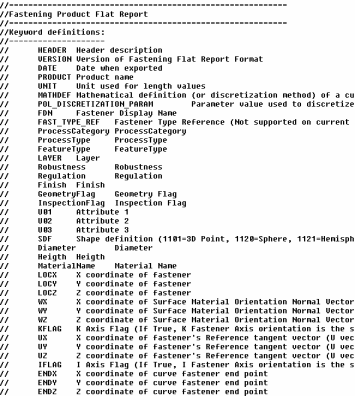
- Some header information such as the format version, the product name and the report
date issue:
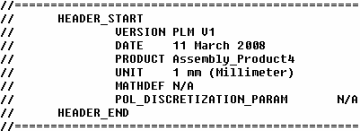
-
The column titles are set to keywords as described above:

Important: - One single log file is issued per flat report.
- Deactivated features are not reported; they appear in the log file.
- A selection of BiW fasteners to be reported can be made prior to entering the command. This selection can be modified at all time within the command.
- If no BiW entity is selected, the flat report will contain all fasteners found in the active product, including those located within all sub-product instances. In this case, the whole product structure is scanned recursively, starting from the active product.
- The products coordinates are reported relatively to the active product coordinates.
- The header always displays the active product information even if the report deals with an assembly.
- If the model is not up-to-date, the flat report might not be created.
-