Sign Off | ||||
|
| |||
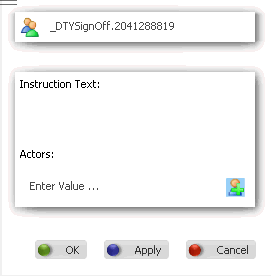
Sign Off Text
- Name
- You can accept the default name provided or create your own.
the name inlcudes the name of the work instruction type (in this case, sign off).
- Instruction Text
- You can use copy/paste during text entry. If you enter more text than is visible in the initial box, scroll bars appear. The text cannot include any kind of formatting tags or commands, such as those for italics or bold.
![]()
Actors
This area consists of a list of single line that each represents the role of the person who must sign off on work done on the shop floor.
Note:
The actors are defined by an administrator using ENOVIA People and Organization software. When you first use the product and click Add Actor ![]() , the roles are added from your database. Afterwards, you can access from a list.
, the roles are added from your database. Afterwards, you can access from a list.
- Remove Actor

- For all but the last entry, you can can click on
 to remove the actor.
to remove the actor. - Add Actor

- Clicking this command creates a new field in which you can select the name of an actor who must sign off on the operation. The last field always contains Add Actor.