Import CATIA V4 Models in CATIA V6
This task describes how to import CATIA V4 Models in CATIA V6.
Select in order to import your model via the FBDI tool.
The Select File dialog box appears.
Select a model and click Open. The File Base Design Import window appears:
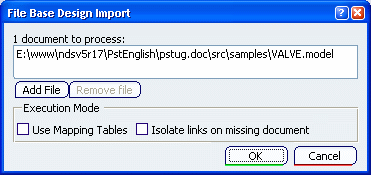
Click OK. The Import Report is displayed:
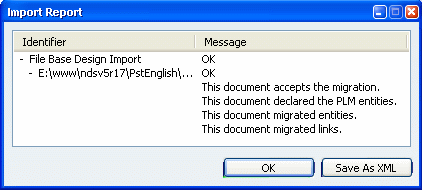
Click OK to have access to the model, and thisReport
window will disappear.
The model you have chosen is opened in CATIA V6 and it is called VALVE_DOC_Representation3:
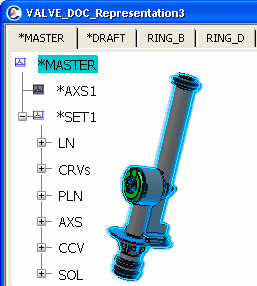

Save and Search for a CATIA V4 Model in CATIA V6
This section describes how to save and search for a CATIA V4 Model in CATIA V6.
Select to save the model in the ENOVIA database.
The Save Management dialog box is displayed:
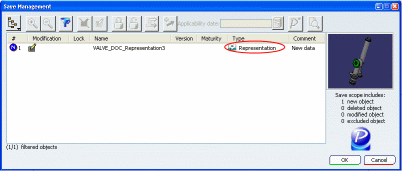
In this window, you can see that this model is considered as a Representation in CATIA V6. The
Save Progress bar appears. A message tells you if the Save operation has been successful and
how many objects have been created, modified and deleted.
Click OK. Search for this object in the database by entering (a part of) the model's name, by specifying its type
(Representation) and by clicking:
 .
You obtain: .
You obtain:
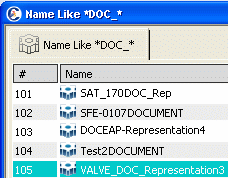
Right-click VALVE_DOC_Representation3 and select Open. The Representation is displayed:
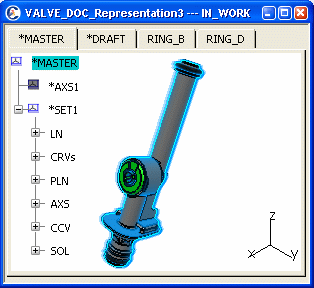
Through this contextual menu, you can also:
- Explore Parents: a geometric view. Note that there is no parent for a model imported in a
3D Shape.
- Export
- see the Properties

Edit CATIA V4 Models in CATIA V6
This task describes how to edit CATIA V4 Models in CATIA V6.
Create a new Product and insert this Representation under it. For this, select
. The Select representations to insert
window appears. Select the From Session tab, click Retrieve loaded data
and select VALVE_DOC_Representation3 in the list:
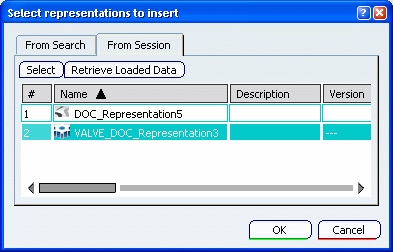
Click OK. You obtain:
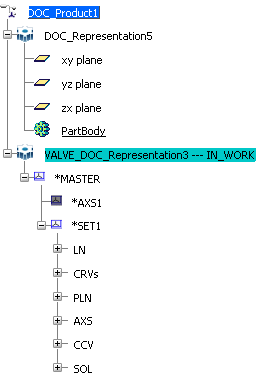
In a model, imported in V6 and inserted into a Representation, you can
visualize and select geometric elements
and
workspaces. To known more about edition, please refer to the following tasks.
|