Accessing 2D CATIA V4 models in CATIA V6 | ||
| ||
View CATIA V4 Drawings in CATIA V6
You can visualize V4 drawings in V6. The procedure below describes this task.
![]()
Visualize Transparent Views
You can visualize transparent views. The procedure below describes this task.
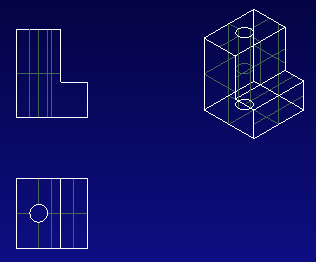
Important:
|
| Tip: Refer to V4 Integration User's Guide: Importing and using CATIA V4 Models in CATIA V6 for more information. |