In the specification tree, select the 3D representation under which
you want to create the bulkhead. Click Panel  in the Authoring Object toolbar.
in the Authoring Object toolbar.
The Plate dialog box appears.
In the Category box, select Transverse Bulkhead as the category of the plate you want to create.
In the Name box, if the Automatic check box is selected, name is automatically assigned to the plate based on the object naming function. To assign a name manually, clear the check box and type the name.
In the Support box, select cross planes as support for the transverse bulkhead.
You can do the selection in the design or specification tree or by using Reference Plane Browser.
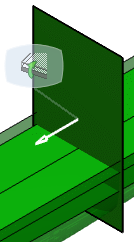
Select shell, deck plates and longitudinal bulkhead as the limiting object.
Limits are used to trim the excess plate by specifying a limiting object.
Selected objects
appear in the
Object column
in the
Limits
box. The transverse bulkhead is trimmed along the
selected limits in the preview mode. You can click
Switch Side
to toggle between the sides you want to limit.
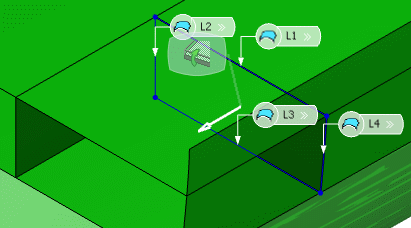
To create the starboard side transverse bulkhead, click
Switch Side. You can also click
Remove to remove the limit.
In the Offset box, type the value or use the arrows to change the value.
In the Offset box define the value by which you want to limit each plate limit
To create multiple bulkheads, select another cross planes as support for the bulkhead in the Support box.
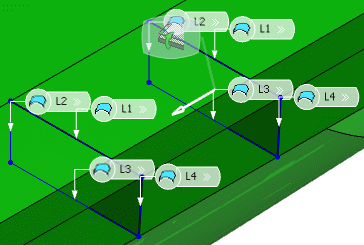
Select the Material and Orientation
tab and enter details. For more information, refer to Material and Orientation section in the Plate Dialog Box.
Click OK.
The transverse bulkheads are created.