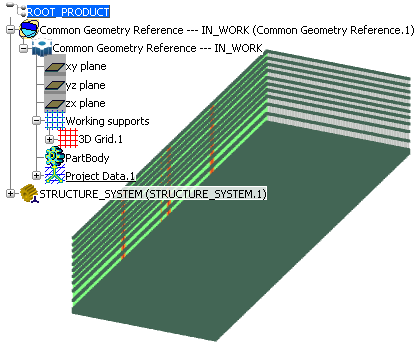Select PLM Access > New.
The New dialog box appears.
Select Product and click Next.
The Product / Product DS dialog box appears.
Enter necessary details and click Finish.
Right-click the product node in the specification tree and select Insert > Existing 3D Part.
Select the
common geometry reference part.
The common geometry reference part placed.
Right-click the product node in the specification tree and select Insert > 3D Part.
The 3D Part / Product DS dialog box appears.
Enter necessary details and click Finish.
The new part node is created in the specification tree.
You can create your structure system in this part.