Administration | ||
| ||
Layout management
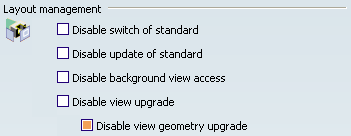
- Disable switch of standard
-
Select this check box to make it impossible to change standards,
i.e. to use a standard other than the one currently defined in the
New Layout
dialog box.
 By default,
this option is not selected.
By default,
this option is not selected.
- Disable update of standard
- Select this check box to make it impossible to update standards for
the current document in the
New Layout
dialog box.
 By default,
this option is not selected.
By default,
this option is not selected.
- Disable background view access
-
Select this check box to make it impossible to access the
background view.
 By default,
this option is not selected.
By default,
this option is not selected.
- Disable view upgrade
-
Select this check box to deactivate the Upgrade contextual command, which is available for layouts, sheets and views. This also deactivates the Disable view geometry upgrade option.
 By default,
this option is not selected.
By default,
this option is not selected.
- Disable view geometry upgrade
- Select this check box to deactivate the sketched geometry upgrade in views.
 By default,
this option is selected.
By default,
this option is selected.
![]()
Style
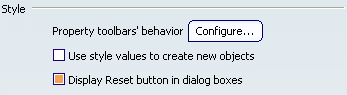
- Property toolbars' behavior
-
Click the Configure... button to customize the behavior of most properties available in the Text Properties, Dimension Properties, Numerical Properties and Graphic Properties toolbars.
Refer to Property Toolbar's Behavior Dialog Box for more information.
- Use style values to create new objects
-
Select this check box if you want dialog boxes and the Tools Palette toolbars to be pre-filled with custom style values (as defined in the Standards Editor) when creating new annotations. In this case, the Tools Palette will be disabled during the creation of the annotation. If you leave this box unchecked, annotation dialog boxes and the Tools Palette will be pre-filled with the last entered values (except for Texts, Texts with leader, Balloons and Datum features). In this case, the Tools Palette will be active during the creation of the annotation.
If you select this option, you will be able to reset the current style values in dialog boxes at any time using the Reset button unless it is disabled.
 By default,
this option is not selected.
By default,
this option is not selected. - Display Reset button in dialog boxes
-
Select this check box to display the Reset button in dialog boxes. Clear this option to hide the Reset button in dialog boxes and to disable the Reset functionality. This option only concerns dialog boxes referring to annotations, dimensions, dress-up, 2D geometry.
 By default,
this option is selected.
By default,
this option is selected.
![]()
Generative view style

- Disable Generative View Style definition on layout views
-
Clear this check-box to enable generative view style definition on layout views. In this case, it is possible to select a generative view style in the View Creation dialog box displayed when running
the following commands: New View, New Section/Auxiliary View, New Section from 2D Planes, New View From and Axonometric View. The generative view style will be taken into account when generating a drawing (or a View from 3D in a drawing), from the layout view.
 By default,
this option is selected.
By default,
this option is selected.