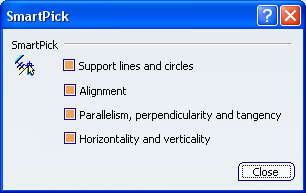
SmartPick
The SmartPick area contains the following options:
-
Support lines and circles
-
Select this check box to detect support lines and circles.
 By default,
this option is selected.
By default,
this option is selected.
-
Alignment
- Select this check box to detect when two elements are aligned according to one another.
 By default,
this option is selected.
By default,
this option is selected.
- Parallelism, perpendicularity and tangency
- Select this check box to detect when two elements are parallel, perpendicular or tangent according to one another.
 By default,
this option is selected.
By default,
this option is selected.
- Horizontality and verticality
- Select this check box to detect when two elements are horizontal or vertical according to one another.
 By default,
this option is selected.
By default,
this option is selected.
|
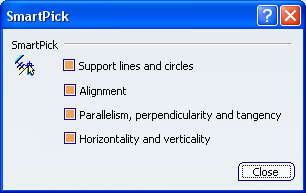
 By default,
this option is selected.
By default,
this option is selected. By default,
this option is selected.
By default,
this option is selected. By default,
this option is selected.
By default,
this option is selected. By default,
this option is selected.
By default,
this option is selected.