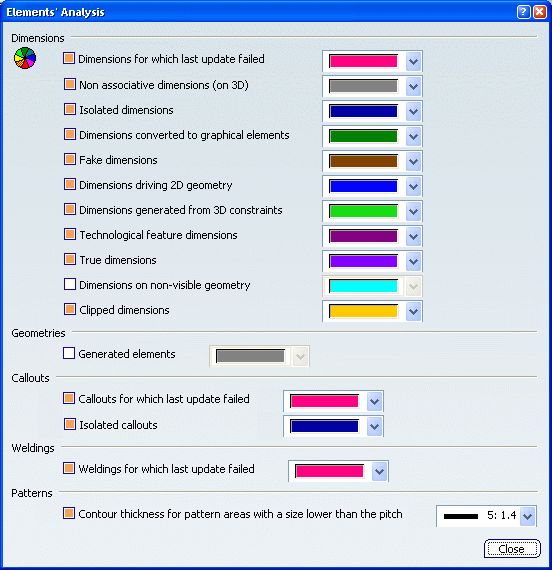
Dimensions
-
Dimensions for which last update failed
-
Select a color for dimensions for which the last update failed.
 By default,
this option is selected and the color is set to pink.
By default,
this option is selected and the color is set to pink.
-
Non associative dimensions (on 3D)
-
Select a color for dimensions that are not associative to 3D geometry.
 By default,
this option is selected and the color is set to grey.
By default,
this option is selected and the color is set to grey.
-
Isolated dimensions
-
Select a color for dimensions that are not linked to any geometry.
 By default,
this option is selected and the color is set to dark blue.
By default,
this option is selected and the color is set to dark blue.
-
Dimensions converted to graphical elements
-
Select a color for dimensions that have been converted to graphical elements.
 By default,
this option is selected and the color is set to dark green.
By default,
this option is selected and the color is set to dark green.
-
Fake dimensions
-
Select a color for fake dimensions.
 By default,
this option is selected and the color is set to brown.
By default,
this option is selected and the color is set to brown.
- Dimensions driving 2D geometry
-
Select a color for dimensions driving 2D geometry.
 By default,
this option is selected and the color is set to blue.
By default,
this option is selected and the color is set to blue.
-
Dimensions generated from 3D constraints
-
Select a color for dimensions generated from 3D constraints.
 By default,
this option is selected and the color is set to green.
By default,
this option is selected and the color is set to green.
-
Technological feature dimensions
-
Select a color for technological feature dimensions.
 By default,
this option is selected and the color is set to dark mauve.
By default,
this option is selected and the color is set to dark mauve.
- True dimensions
-
Select a color for true length dimensions.
 By default,
this option is selected and the color is set to violet.
By default,
this option is selected and the color is set to violet.
- Dimensions on non-visible geometry
-
Select a color for dimensions that are attached to geometry which is not visible.
 By default,
this option is not selected and the color is set to light blue.
By default,
this option is not selected and the color is set to light blue.
- Clipped dimensions
-
Select a color for clipped dimensions.
 By default,
this option is selected and the color is set to dark yellow.
By default,
this option is selected and the color is set to dark yellow.

Geometries
- Generated elements
-
Select a color for elements that have been generated from the 3D.
 By default,
this option is not selected and the color is set to dark grey.
By default,
this option is not selected and the color is set to dark grey.

Callouts
- Callouts for which last update failed
-
Select a color for callouts for which the last update failed.
 By default,
this option is selected and the color is set to dark pink.
By default,
this option is selected and the color is set to dark pink.
- Isolated callouts
-
Select a color for callouts that are not linked to any view.
 By default,
this option is selected and the color is set to dark blue.
By default,
this option is selected and the color is set to dark blue.

Weldings
- Weldings for which last update failed
-
Select a color for welding symbols for which the last update was unsuccessful.
 By default,
this option is selected and the color is set to dark pink.
By default,
this option is selected and the color is set to dark pink.

Patterns
- Contour thickness for pattern areas with a size lower than the pitch
-
Select a thickness that will be used to point out the pattern area, when the size of this area is lower than the pitch (so that no hatch or dot can be displayed).
 By default,
this option is selected and the thickness is set to index 5.
By default,
this option is selected and the thickness is set to index 5.
|
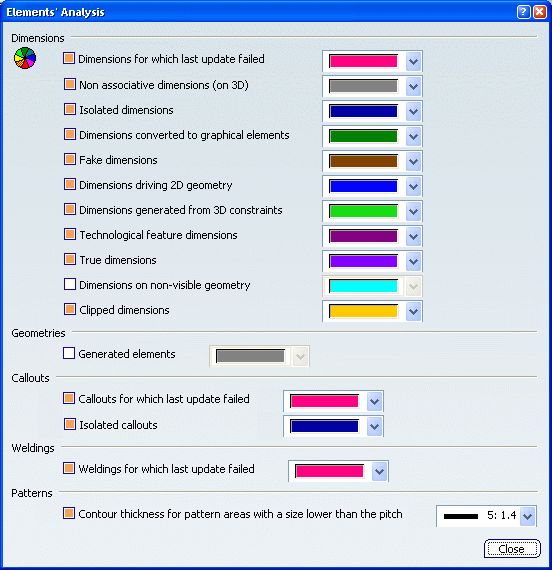
 By default,
this option is selected and the color is set to pink.
By default,
this option is selected and the color is set to pink. By default,
this option is selected and the color is set to grey.
By default,
this option is selected and the color is set to grey. By default,
this option is selected and the color is set to dark blue.
By default,
this option is selected and the color is set to dark blue. By default,
this option is selected and the color is set to dark green.
By default,
this option is selected and the color is set to dark green. By default,
this option is selected and the color is set to brown.
By default,
this option is selected and the color is set to brown. By default,
this option is selected and the color is set to blue.
By default,
this option is selected and the color is set to blue. By default,
this option is selected and the color is set to green.
By default,
this option is selected and the color is set to green. By default,
this option is selected and the color is set to dark mauve.
By default,
this option is selected and the color is set to dark mauve. By default,
this option is selected and the color is set to violet.
By default,
this option is selected and the color is set to violet. By default,
this option is not selected and the color is set to light blue.
By default,
this option is not selected and the color is set to light blue. icon.
For these last ones, the color displayed is the one selected Dimensions generated from 3D constraints. In
case of Technological Results generated from the 3D thread, these
dimensions are displayed with the default color.
icon.
For these last ones, the color displayed is the one selected Dimensions generated from 3D constraints. In
case of Technological Results generated from the 3D thread, these
dimensions are displayed with the default color.
 By default,
this option is selected and the color is set to dark yellow.
By default,
this option is selected and the color is set to dark yellow.![]()
 By default,
this option is not selected and the color is set to dark grey.
By default,
this option is not selected and the color is set to dark grey.![]()
 By default,
this option is selected and the color is set to dark pink.
By default,
this option is selected and the color is set to dark pink. By default,
this option is selected and the color is set to dark blue.
By default,
this option is selected and the color is set to dark blue.![]()
 By default,
this option is selected and the color is set to dark pink.
By default,
this option is selected and the color is set to dark pink.![]()
 By default,
this option is selected and the thickness is set to index 5.
By default,
this option is selected and the thickness is set to index 5.