Tree Appearance | ||
| ||
Tree Type
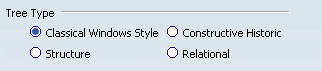
- Classical Windows Style
-
If this option is selected, it means that the specification tree is
displayed according to the conventional way.
This option might, for example, be useful when working on solids and
assemblies.
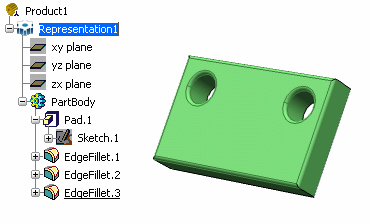
 By default, this option is activated.
By default, this option is activated.
- Structure
-
If this option is selected, the tree is displayed like this:
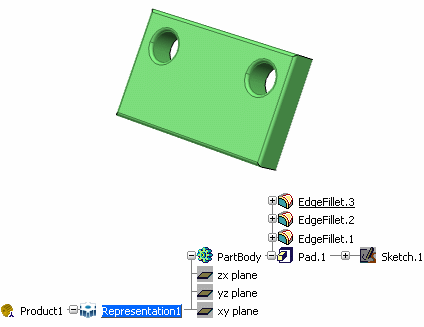
 By default, this option is cleared.
By default, this option is cleared.
- Constructive Historic
-
If the whole of the tree is not displayed, you may have to enlarge the window.
Alternatively, you can reduce the length of tree item names. To do this, click Fixed in the Tree Item Size area. The default number of characters is 8. You can of course specify the number of your choice.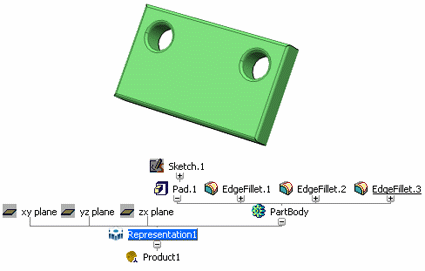
 By default, this option is cleared.
By default, this option is cleared.
- Relational
-
If this option is selected, the tree looks something like this:
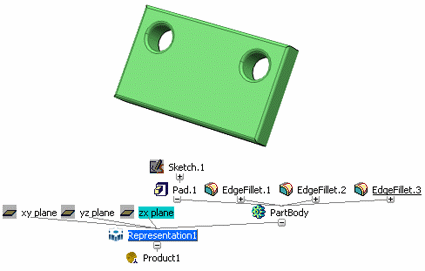
This option might, for example, be useful when working on solids and surfaces.
 By default, this option is cleared.
By default, this option is cleared.
![]()
Tree Orientation

Note that the tree orientation can be modified only when displaying the specification tree in Constructive Historic or Relational mode.
- Vertical
-
If this option is selected, all possible relations between the different
items that go to make up the part are shown.
The example shows a Vertical orientation in
Relational mode:
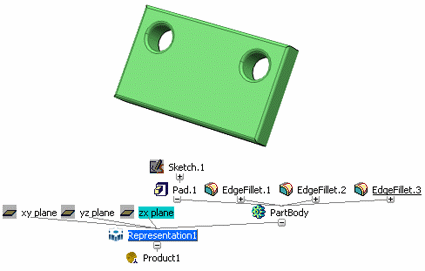
 By default, this option is activated.
By default, this option is activated.
- Horizontal
-
This option might, for example, be used for surface creation.
You can also change the background colors through the Visualization tab.
The example below shows an Horizontal orientation in Relational mode:Tip: If the specification tree prevents you from seeing the geometry, you can move the tree by first clicking the reference axis (the geometry is displayed in low highlighting mode), then dragging the tree to a new location using the middle mouse button. 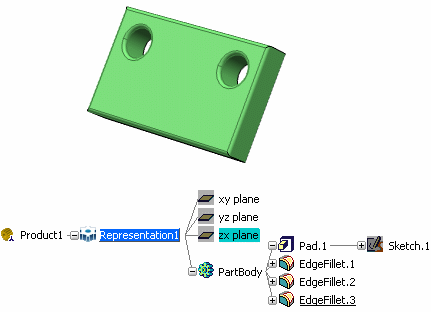
 By default, this option is cleared.
By default, this option is cleared.
![]()
Tree Item Size

Enables you to specify the number of characters used for the names of the items displayed in the specification tree.
- Text-dependent
-
If this option is selected, it means that each item name is displayed as a whole:
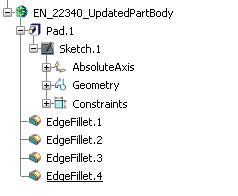
 By default, this option is activated.
By default, this option is activated. - Fixed
-
If this option is selected, the field displayed to the right is activated to let you enter the fixed number of characters to be displayed for item names. In that case, the object name is truncated (only the first and last characters are displayed) as shown below.
Text-dependent is activated:
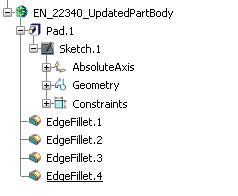
Fixed is activated and set to 12:
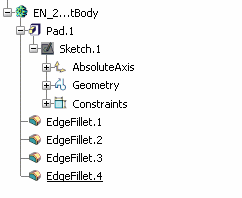
 By default, this option is cleared.
By default, this option is cleared.
![]()
Tree Show/No Show

If this option is
selected, it means that if you select an item in the tree, then click
Hide/Show
![]() in the View toolbar, the item is grayed out in the tree.
in the View toolbar, the item is grayed out in the tree.
If
this option is cleared, you cannot gray out an item in the tree. Clicking
Hide/Show
![]() has no effect.
has no effect.
When the size of the tree exceeds the window size, a scrollbar appears: you can then move the tree and navigate using the scrollbar.
![]() By default, this check box is selected.
By default, this check box is selected.