You can either:
- Create a scenario: Click New Scenario
 from the Experiment Specifications toolbar.
from the Experiment Specifications toolbar.
- Edit an existing scenario: Double-click the scenario from the MSR tree.
The Systems Scenario dialog box appears.
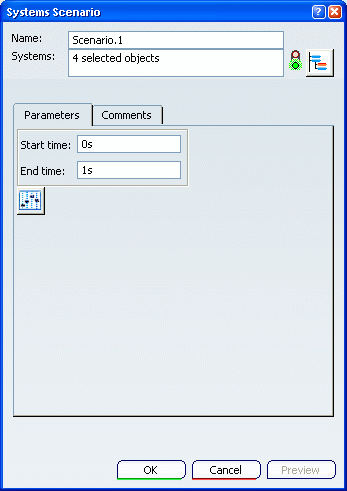
Select  to visualize and/or modify the systems to be experimented.
to visualize and/or modify the systems to be experimented.
The Behavior Selection dialog box appears to display the architecture of the systems.
From the Behavior combo box, select a behavior.
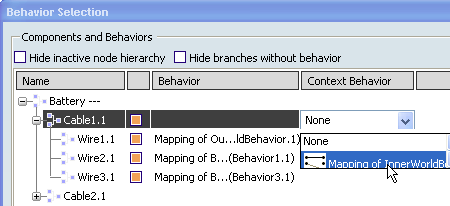
Click OK to close the Behavior Selection dialog box and validate your choice.
Back in the Systems Scenario dialog box, from the Parameters tab, define the Start time / End time from the Parameters area.
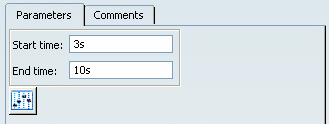
Select Execution Setup  from the Parameters area.
from the Parameters area.
The Execution Setup dialog box appears to let you modify the virtual execution.
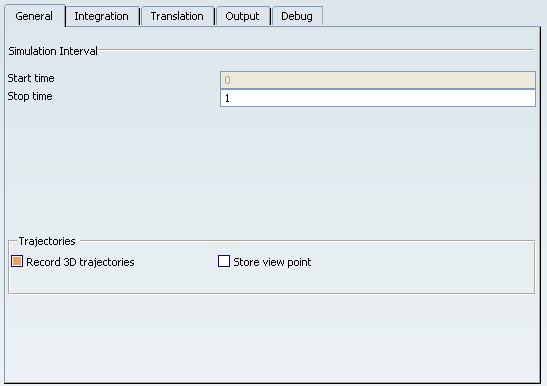
Define your simulation parameters
Refer to Execution Setup Dialog Box for more about this dialog box.
Click OK to close the Execution Setup dialog box.
Back in the Systems Scenario dialog box, open the Comments tab to add information about the scenario (its purpose, for instance).
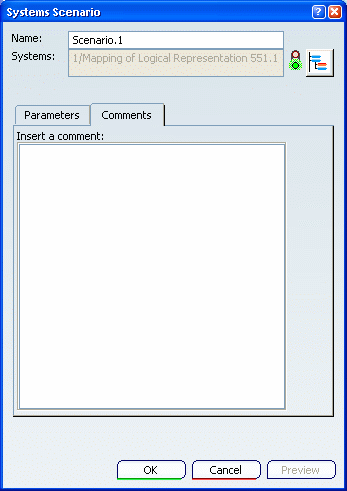
Click OK to validate your creation/edition and exit the Systems Scenario dialog box.