More About Applying a 3D Vein Texture | ||||
|
| |||
The Color Bar
The Color Bar is available in the Rendering Properties dialog box in the Texture tab when selecting Vein in the Type list.
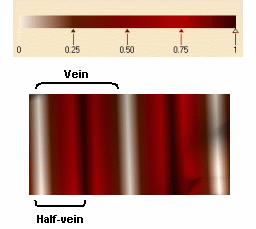
The color bar graduated from 0 to 1 defines the color interpolation for a half-vein, the four parts of this bar (0-0.25, 0.25-0.50, 0.50-0.75 and 0.75-1) representing one color width each.
![]()
The Bump Texture
The Bump area lets you define an Amplitude value to add a lighting surface effect to the object.
You can use the slider or enter a coefficient value comprised between -10 and 10:
|
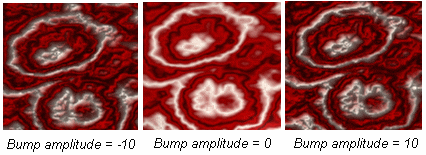 |
![]()
The Transformation Area
Use the Transformation area to adjust the mapped texture.
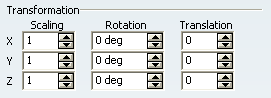 |
|
| Important: To keep the symmetry when setting the perturbation coefficient, just translate or move the center of the robot (automatically snapped to the mapping support when selecting the material in the specification tree). |