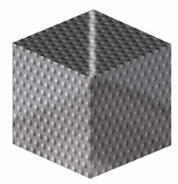More about Modifying Material Lighting Properties | ||||
|
| |||
Lighting Properties
Click the table to access a detailed description of the lighting parameters and the associated results with given values.
When setting the Reflectivity parameter, you can also set advanced reflection settings if you wish to use a customized environment image for environment reflections. For more information, refer to Defining the Reflection Settings in this guide.
A reflecting material lets you visualize the environment image it reflects. Here is the priority order in which they are seen:
- Material reflectivity image defined in the Advanced Reflection Settings dialog box (for Real Time Rendering users only).
- Environment image defined in .
- Default environment image provided with Version 5.
Note: All values can be defined either using the scroll bar, the arrows or directly in the box.
- All lighting parameter values range from 0 to 1.
- Any amount of reflectivity, however small, means that you can no
longer visualize the mapped texture simultaneously with the
reflected scene. If you want to see the texture, make sure you set
the
Reflectivity parameter to 0 in the
Lighting tab.
Reflectivity between 0 and 0.2
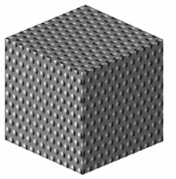
- If you set the
Reflectivity
parameter to 1, you can only visualize the reflections on the
material as shown in picture 2.
Reflectivity between 0.2 and 1
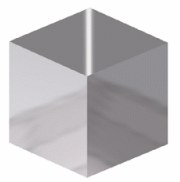
- Provided that your hardware configuration supports it, this is no
longer the case if you can take advantage of the CgFX technology
which lets you visualize a material with both a texture and
reflections if you set the
Reflectivity
parameter to 0.2 for instance as shown in picture 3.
Reflectivity = 0.2