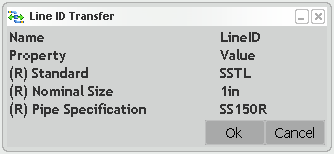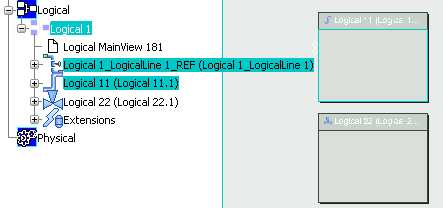Transferring a Piping Line | |||||
|
| ||||
Add Members to the Line ID
You can add members to the line ID by using the Transfer Line ID command. Select piping elements to be added in the graphic area or in the specification tree when the command is active.
All the selected elements are added to the line ID.
You can check it using the Select Line ID ![]() command. For more information, refer to Selecting/Querying a Piping Line.
command. For more information, refer to Selecting/Querying a Piping Line.
![]()
Remove Existing Members from the Line ID
You can remove existing members of the line ID by using the Transfer Line ID command. Select piping elements to be removed in the graphic area or in the specification tree when the command is active.
All the selected existing elements are removed from the line ID.
You can check it using the Select Line ID ![]() command. For more information, refer to Selecting/Querying a Piping Line.
command. For more information, refer to Selecting/Querying a Piping Line.
![]()
Add Members to the Line ID by Selecting Members First
You can add members to the line ID by selecting members first. Then you can click the Transfer Line ID command and select the line ID.
All the selected elements are added to the line ID even if one or many objects belong to another line ID.
You can check it using the Select Line ID ![]() command. For more information, refer to Selecting/Querying a Piping Line.
command. For more information, refer to Selecting/Querying a Piping Line.