Click Rigid Route  in the Compass Toolbar.
in the Compass Toolbar.
The 3D Part/Product DS appears.
Enter details and click Finish.
The balloon appears.
Choose
Select  > Port
> Port
 in the balloon.
in the balloon.
Select the part you want to route from.
All the ports on
the part are displayed with the active port displaying an arrow.
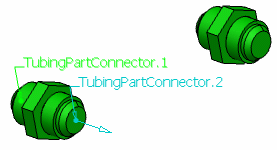
Select the port you want
to route from, in this example Port 1.
A pipe is created.
Note:
The
length of the pipe is equal to the value specified in the
Directional Length
box in the Route Definition Dialog Box.
Select the part you want to route to.
All the ports on
the part are displayed with the active port displaying an arrow.
Select the
port you want to route to.
The pipe is placed from the first
part to the second.
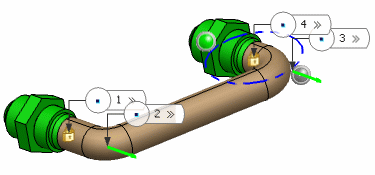
Click Exit and Activate Parent  to exit the command.
to exit the command.