Click Rigid Route  in the Compass Toolbar. in the Compass Toolbar.
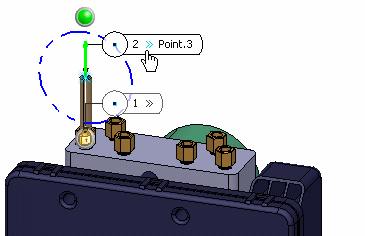
Click Insert Point  in the balloon. in the balloon.
Right-click beneath the Direction
column in
the Route Definition
dialog box and select
Insert Wireframe > Y Axis. To reverse direction: - Select the point whose
direction you want to reverse.
- Click
Reverse Direction
in the Route Definition
dialog box.
In the example below, the direction
has been reversed for the point that was
just placed (Point 3).
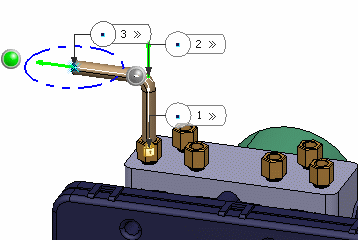
To
modify the properties of a point: - Open
the
Route Definition
dialog box.
- Select the point.
- Enter new
values.
- Click Show Point
Parameters
to expand the dialog box and display more
properties.
|