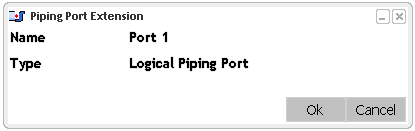Defining a Piping Port | |||||
|
| ||||
Notes:
- You can define multiple objects as the piping port at a time.
- In case of multiple selections, if some of the selected ports are already defined as the piping ports, then only non-defined ports will be recognized as the logical piping port. The count is displayed in the confirmation message that appears after clicking OK at the upper right corner of your screen.
- For information about the port size, refer to Managing a Piping Port Size.