Selecting a Line ID | |||||
|
| ||||
Check Members of the Logical Line ID
If you select the logical line ID, the corresponding members of the line ID are highlighted.
The members belonging to the selected line ID are highlighted in the 2D representation as well as in the specification tree.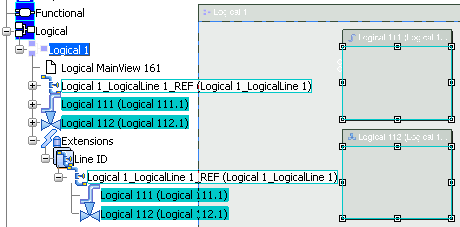
![]()
Check the Logical Line ID of the Member
If you select the logical line ID member, the corresponding line ID will be highlighted.
The line ID to which the selected member belongs is highlighted in the 2D representation as well as in the specification tree.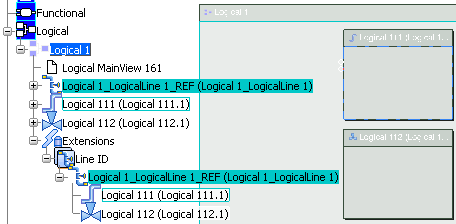
Note:
When using the Select Line ID command,
- You can select the line ID/member in the specification tree as well as in the 2D representation.
- You can continue selecting line IDs/members, the respective members/line IDs will be highlighted.
- To exit the command, click in the empty space.
- You can pre-select line ID/member before clicking the Select Line ID command.