More about Split Features | ||||
|
| |||
Splitting Elements
If the splitting element is:
A surface or a non-planar face, it must intersect the element to be cut before being selected, otherwise the split feature will be generated but no material will be cut as shown in the example below:
The cutting element is a trimmed planar surface which does not intersect geometry.Whatever the direction pointed by the arrow, the split will be performed successfully: no error message will be issued but no material will be split. The geometry will remain unchanged.
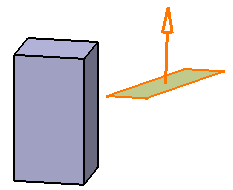
-
A plane or a solid's planar face which does not intersect material, the operation is performed even if the result is null.
The cutting element is a planewhich does not intersect geometry.
The split will be performed successfully: no error message will be issued but all material is removed. There is no more solid geometry. If the direction is reversed, no error message will be issued and no material will be split. The geometry will remain unchanged.
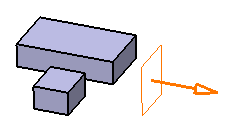
![]()
Contextual Commands
Contextual commands creating the splitting elements you need are available from the Splitting Element box:
- Insert Wireframe > Create Plane: For more information, see Generative Shape Design User's Guide: Creating Wireframe Geometry: Creating Planes.
- Insert Wireframe > XY Plane: The XY plane of the current coordinate system origin (0,0,0) becomes the splitting element.
- Insert Wireframe > YZ Plane: The YZ plane of the current coordinate system origin (0,0,0) becomes the splitting element.
- Insert Wireframe > ZX Plane: The ZX plane of the current coordinate system origin (0,0,0) becomes the splitting element.
- Insert Operations > Create Join: Joins surfaces or curves. See Generative Shape Design User's Guide: Performing Operations on Shape Geometry: Joining Surfaces or Curves.
- Insert Operations > Create Extract: See Generative Shape Design User's Guide: Performing Operations on Shape Geometry: Extracting Geometry: Extracting Elements.
If you create any of these elements, the application then displays the corresponding icon next to the Splitting Element box. Clicking this icon enables you to edit the element.
![]()
Hybrid Design
When adding a surface-based feature or a surface feature modifying another surface-based feature or surface belonging to the same body, Part Design features based on that second feature then reference the new added feature. In other words, a replace operation is automatically performed.