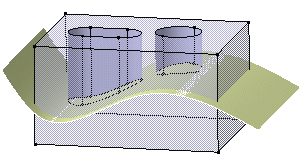Select the extrusion (the red surface) used for trimming
both the pocket and the hole.
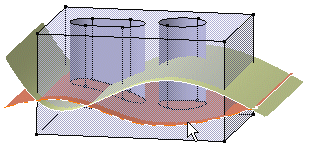
Right-click and select Replace... .
The Replace dialog box is displayed, indicating
the name of the surface to be replaced.
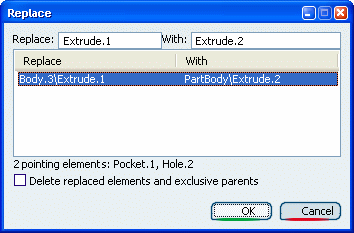
Select Extrusion 2 as the replacing surface.
Extrusion 2 now appears in the With box of the dialog
box.
Select the Delete replaced elements and exclusive
parents option to delete Extrusion1.
Click OK to confirm the operation.
The pocket and the hole are now trimmed by
Extrusion 2. Extrusion 1 has been deleted.