Right-click the profile (curve) and select
Replace....
The Replace dialog box appears.
Click With and select the replacing profile.
The Replace dialog box is updated accordingly and the geometry displays the curve orientation.
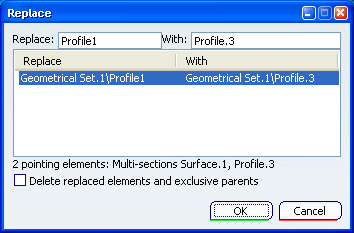
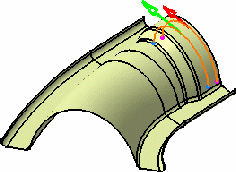
Note:
These capabilities are only available when editing Generative
Shape Design features.
Click OK to validate the replacement.
The geometry is updated accordingly.