Select Body. 3 as the body to be replaced.
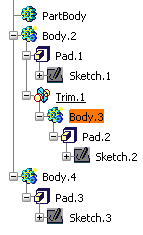
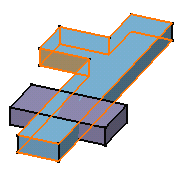
Right-click and select the Replace... .
The Replace dialog box appears.
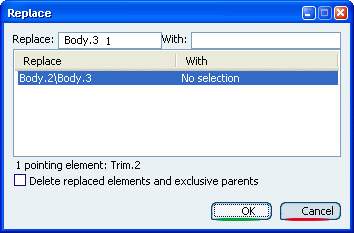
Select Body.4 as the replacing
body.
Note:
A Replace Viewer windows displays to help
you select the replacing face. Select Face/Pad.3/Body.4 as
the replacing face, directly from the geometry. Once the replacing face
has been selected, a green arrow appears on it.
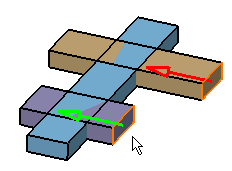
Click OK to confirm and close the dialog
box.
Body.3 has been replaced with Body.4.
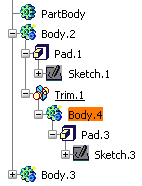
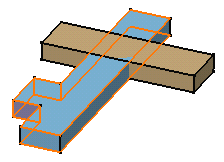
|