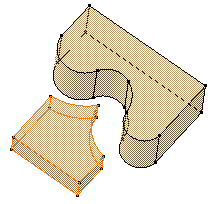Creating 'Up to Surface' Pads | ||||||
|
| |||||
Select the profile to be extruded.
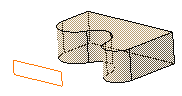
Click Pad
 in the Sketch-Based Features toolbar (Pads sub-toolbar).
in the Sketch-Based Features toolbar (Pads sub-toolbar).The Pad Definition dialog box appears and the application previews a pad with a default dimension value.
In the Type box, set the Type option to Up to surface.
Select the vertical circular face. This face belongs to the same body as the existing pad.
Using the Up to surface option, you can select a face belonging to the same body as the sketch or a face belonging to Part Body. The face trims the extrusion.
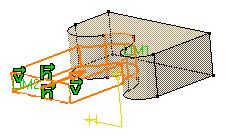
An Offset option is available in the dialog box. Enter -30 as the offset value. This offset is the distance between the surface and the top face of the pad to be created.
Optional: Click Preview to see the result.
Click OK.
The pad is created. The specification tree indicates this creation.