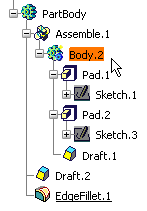Select Insert > Insert in new body.
Likewise, you can use the Insert in new... contextual
command or simply click Assemble Features
 in the Insert toolbar.
in the Insert toolbar.
The new body is created at the location of the feature that
was first on the list. You can edit the properties of this new
body that behaves like any other body.