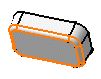Select the body you wish to reshape, that is Part
Body.
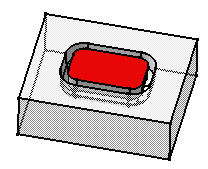
Click Remove Lump
 .
.
The Remove Lump Definition dialog box appears. You just need
to specify the faces you wish to remove as well as the faces you need
to keep.
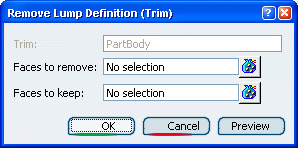
Click Faces to remove and select the colored
face.
You can get an idea of the result just by clicking the Preview
button.
The selected face appears in pink, meaning that it will be removed during
the operation.
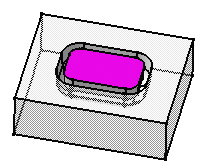
Click OK.
The new body looks like this:
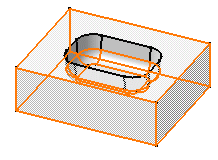
Now, delete Trim.1 in the specification tree
and repeat steps 1 and 2.
In the dialog box that appears, click the Faces
to remove box and select the bottom face.
This face appears in pink.
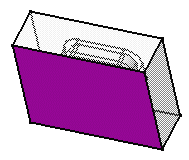
Click OK.
The new body looks like this :