More About Creating a Shell | ||||
|
| |||
More About Shell Definition Dialog Box
This section describes the various options available in the Shell Definition dialog box to create a shell.
Propagate Faces To Remove
If the faces selected in the Faces to remove field have tangent continuous edges, the edges tangent to the edges of the selected faces can be taken into account. To do so, select the Propagate faces to remove check box while creating a shell feature. Thus, the entire faces along these edges are removed.
![]() By default, this option
is selected.
By default, this option
is selected.
In the below example, the yellow face is selected in the Faces to remove field for creating shell feature: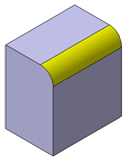
The result is as shown below:
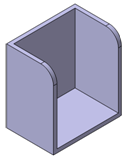 |
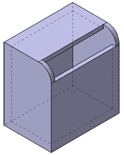 |
| With the Propagate faces to remove check box selected | With the Propagate faces to remove check box cleared |
![]()
Recommendations
This section provides recommendations when shelling material.
-
The value for the shell must be lower by half than the thickness of
the input body. Otherwise, the resulting body may be not valid due
to self-intersections. To avoid problems, ensure that the input
body is thick enough.
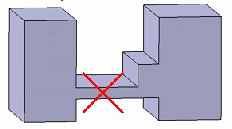
-
In some specific cases, you may need to perform two shell
operations consecutively. To avoid problems, the value for the
second shell should be lower by half than the value of the first
shell.
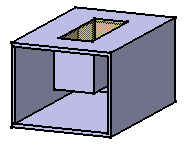
- If you need to shell a multi-domain body, perform only one Shell
operation : select one face by domain to avoid problems. The
specification tree then includes only one Shell feature as
illustrated below.
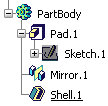
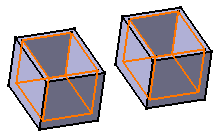
![]()
Solving Problems: Ignoring Faces
You can ignore the troublesome faces when creating a shell.
In some specific cases, the application cannot shell the selected face. An error message appears informing you that the body cannot be built properly. After closing that window, another message appears proposing you to ignore the faces causing trouble. If you accept that solution, the shell is performed and the face causing trouble is removed.
Later on if you edit the shell, the ignored face is previewed and the Reset ignored faces option is then available in the Shell Definition dialog box.
By selecting this option, the ignored face is reinitialized and the Ignored face mention in the geometry is deleted. If the check box is unchecked, the previous ignored face is still taken into account for the next feature definition.
Ignoring faces in many cases avoids a costly and difficult manual rework of the 3D shape.
![]()
Solving Problems: Extracting Geometry
Sometimes, you need to use the Extract option to be able to add thickness to a face.
The Extract capability lets you generate separate elements from initial geometry, without deleting geometry. This command is available after clicking a dialog box prompting you to deactivate the shell and extract the geometry. Once the operation has been done, the Extracted Geometry (Shell.1) node is displayed in the tree. This category includes the elements created by the application.
The Extract option is available if only one face was selected to perform the shell operation.
Note: If you have a Generative Shape Design license installed, the geometry resulting from the extract operation is associative.