More about Multi-sections Solids | ||||
|
| |||
Multi-sections Solid Definition Dialog Box
This section describes the various options available in the Multi-sections Solid Definition dialog box. You can generate a multi-section solid by sweeping one or more planar section curves along a computed or user-defined spine. The feature can be made to respect one or more guide curves. The resulting feature is a closed volume.
In the Multi-sections Solid Definition dialog box, you can define a multi-sections solid using these options:
Spine
By default, the application computes a spine, but if you wish to impose a curve as the spine to be used, you just need to click the Spine tab then the Spine box and select the spine of your choice in the geometry.
In the Spine tab page, you can select the Spine check box to use a spine that is automatically computed or select a curve to impose that curve as the spine.
Note that:
- It is strongly recommended that the spine curve be normal to each section plane and must be continuous in tangency. Otherwise, it may lead to an unpredictable shape.
- If the plane normal to the spine intersects one of the guide curves at different points, it is advised to use the closest point to the spine point for coupling.
- If the spine is automatically computed spine and one or two guide curves are selected: the multi-sections solid is limited by the guide extremities. If there are more than two guide curves, the spine stops at a point corresponding to the barycenter of the guide extremities. In any case the tangent to the spine extremity is the mean tangent to the guide extremities.
Coupling
Several coupling types are available in the Coupling
tab:
- Ratio: The curves are coupled according to the curvilinear abscissa ratio.
- Tangency: The curves are coupled according to their tangency discontinuity points. If they do not have the same number of points, they cannot be coupled using this option.
- Tangency then curvature: The curves are coupled according to their curvature discontinuity points. If they do not have the same number of points, they cannot be coupled using this option.
- Vertices: The curves are coupled according to their vertices. If they do not have the same number of vertices, they cannot be coupled using this option.
Relimitation
The Relimitation tab lets you specify the feature trimming type.
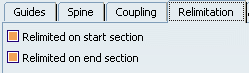
You can choose to limit the multi-sections solid only on the start section, only on the end section, on both, or on none.
- when one or both are selected: the multi-sections solid is limited to corresponding section
- when one or both are when unchecked: the multi-sections solid is swept along the spine:
- If the spine is a user spine, the multi-sections solid is limited by the spine extremities or by the first guide extremity met along that spine.
- If the spine is an automatically computed spine, and no guide is selected: the feature is limited by the start and end sections
- If the spine is an automatically computed spine, and guides are selected, the feature is limited by the guides extremities
Area Law
Several coupling types are available in the Coupling tab: 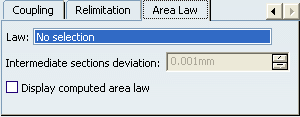
This option allows you to define and control the shape of a multi-sections solid between its sections. To create a multi-sections solid allowing an area law, the following inputs can be used:
- Planar sections (with no tangency conditions)
- A spine (optional)
- A guide curve (either no guide curve, one or two guide curves)
Smooth Parameters
In the Smooth parameters section, you can check the following options:
- Angular Correction: smoothes the lofting motion along the reference guide curves. This may be necessary when small discontinuities are detected with regards to the spine tangency or the reference guide curves' normal. The smoothing is done for any discontinuity which angular deviation is smaller than 0.5 degree, and therefore helps generating better quality for the resulting multi-sections solid.
- Deviation: smoothes the lofting motion by deviating from the guide curves.
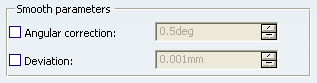
If you are using both Angular Correction and Deviation parameters, it is not guaranteed that the spine plane be kept within the given tolerance area. The spine may first be approximated within this deviation tolerance, then each moving plane may rotate within the angular correction tolerance.
![]()
Editing Multi-sections Solid Reference Elements
You can edit the multi-sections solid reference elements.
It is possible to edit the multi-sections solid reference elements by first selecting a curve in the dialog box list then choosing a button to either:
- Remove the selected curve
- Replace the selected curve by another curve
- Add another curve.