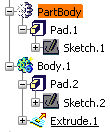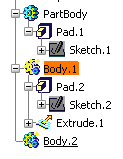More About Deactivating Your Hybrid Design Environment | |||||
|
| ||||
Graphic Representations of Bodies and Solid Bodies
The colors of body and solid body icons change when you switch from a design environment to a non-hybrid design one and vice versa. Such a behavior ensures that the types of bodies you are handling can be quickly identified.
Important:
Although it is preferable not to change your environment type in
the course of your session, you should keep in mind both cases
discussed below:
|
Case 1: activating a hybrid design environment
When activating a hybrid design environment in the course of your session:
- the bodies you create subsequently are identified with green icons
in the specification tree.
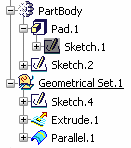
- If your 3D shape already contains solid bodies (bodies that cannot
include wireframe nor surface elements), the application changes
the green icons to gray icons:
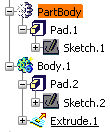
Case 2: deactivating a hybrid design environment
When deactivating a hybrid design environment in the course of your session:
- the solid bodies you create subsequently are identified with green
icons in the specification tree.
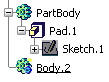
- If your 3D shape already contains bodies, the application changes
the green icons to yellow icons.
Hybrid environment Non-hybrid environment As a solid body, Part Body's icon is identified with the gray color Body.1's icon turns yellow