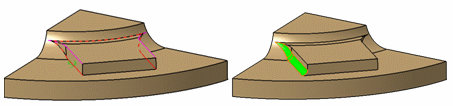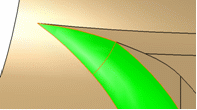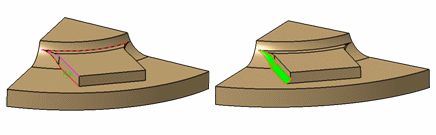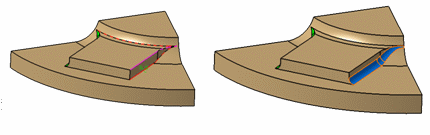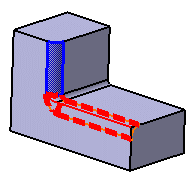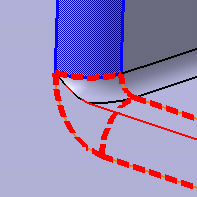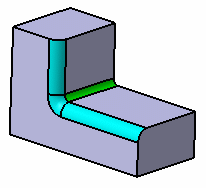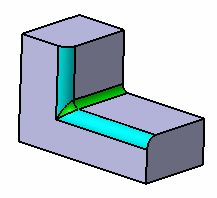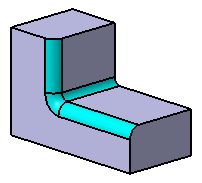Tips for Edge Fillets | ||||
|
| |||
Filleting Edges Tangent to the Edges to be Kept
You can fillet the edges which are tangent to the edges to be kept by following selecting edges in correct order.
You select one edge you want to fillet (the edge shown in red with a radius value), then two edges you do not want to fillet (in purple), keeping in mind that the selection of "keep edges" propagates the selection of the edge you want to fillet. The preview shows that the fillet operation will apply onto two additional edges that are shown in red dotted lines. For more information about the Keep Edge option, see Creating Edge Fillets in the Part Design User's Guide.
![]()
Creating a Fillet Overlapping Another Fillet With the Same Radius Value
You can create a fillet overlapping another fillet with same radius by selecting three edges in correct order.
Two fillets have already been created on the 3D shape.
You create a third fillet overlapping one of these fillets...
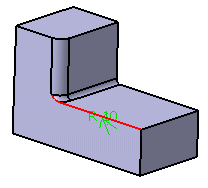
....and you assign the same radius value as the overlapped fillet.