Create an Implement Link on a Product
in PPR Context
You can create an Implement Link on a product in the PPR Context.
From any product:
- Select .
A PPR context with an empty Machining Cell is created. An empty Activities Process Tree opens automatically.
- Create a generic machine or assign a machine from the database.
As soon as a machine is assigned to the Machining Cell, a Part Operation and a Manufacturing Program are created in the Activities Process Tree.
- Alternatively, open an existing Machining Process or PPR context .
 By default,
the
Activities Process Tree opens
automatically.
By default,
the
Activities Process Tree opens
automatically.
Click Impacts Specification
 to open the Impacts Specification dialog box.
to open the Impacts Specification dialog box.
 By default,
this toolbar is not displayed. Select to display this toolbar.
By default,
this toolbar is not displayed. Select to display this toolbar.
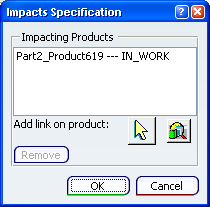
Click
 to select a product in the PPR Context.
to select a product in the PPR Context.
Select a product reference in the
Product node of the PPR Context.
Note:
Double-click in the authoring window to exit product selection without selecting a product.
This product is added
in the Impacting Products list of the
dialog box.
A dedicated implement
link structure is created for the selected
product. The process and the system structure are displayed in the PPR Context.
For more information, see the Manufacturing Planning User's Guide.
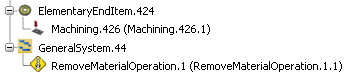
Click OK to close the
dialog box.