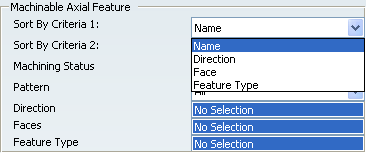Manufacturing View | ||||
|
| |||
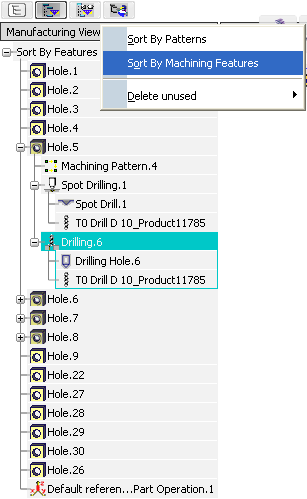
Note: This is only an example. The contents of the Manufacturing View and of its contextual menus may vary.
Contextual Menu
A contextual menu is available on the header of the Manufacturing View.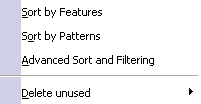
- Sort by Features, Sort by Patterns, Sort by Machining Features
- Display
- the Features
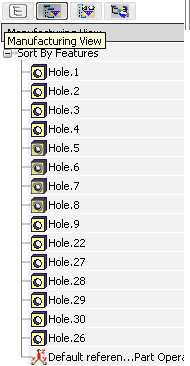
- the Patterns
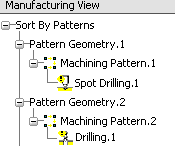
- the Machining Features
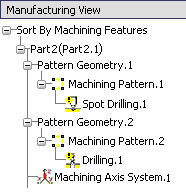
- The Machining Pattern nodes in the Sort by Patterns and Sort by Machining Features views can be expanded to show the machining pattern geometry, machining pattern technology, and axial Machining Operations information.
- A contextual menu is available for copying and creating new patterns.
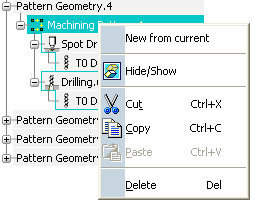
- the Features
- Advanced Sort and Filtering
- Available from the Sort by Machining Features view.
- Sorts and filters Machinable Axial Features and Machinable Milling Features, when they exist.
- Delete Unused
- Displays a sub-menu to let you delete unused machining features, either all, or those of the type you select.
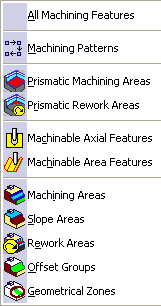
![]()
Advanced Sorting and Filtering
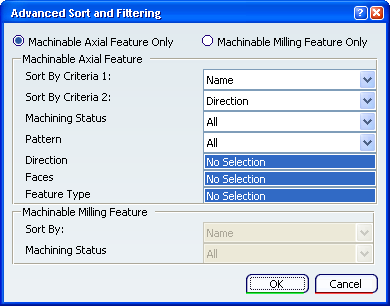
Cumulative sort and filtering capabilities are available based on geometry criteria (Direction, Faces, and Feature Type), Machining Status (Machined/Not Machined/All), and so on.
- Machinable Milling Features Only
Machinable Milling Features comprise Prismatic Machining Area and Prismatic Rework Area features.
They can be sorted by their Name and filtered by their Machining Status.
- Name
- Sorts all the features by name, in ascending alphanumeric order (from A to Z).
- Machining Status
- Filters the features by their machining status.
- All
- Applies no filter and displays all the features.
 By default,
All is selected.
By default,
All is selected. - Machined
- Displays all the features that have Machining Operations attached to them.
- Not Machined
- Displays all the features with no Machining Operation attached to them.
- Machinable Axial Feature Only
Machinable Axial Features are axial features created by Prismatic Machining Preparation Assistant, Machinable Area features created by DPM Machining Process Planner, and Machining Patterns.
- Sort By Criteria 1, Sort By Criteria 2
- Name
- Sorts all the features by name, in ascending
alphanumeric order (from A to Z).
 By default,
Name is selected.
By default,
Name is selected. - Direction
- Sorts all the
features by direction:
- The features closer to the Z axis (higher Z values) are given the precedence.
- If the Z value is the same for the features, the features closer to Y axis (Higher Y value) are given the precedence
- If the Y value is also the same for the features, the features closer to X axis (Higher X value) are given the precedence.
- Face
- Sorts all the features based on the top face ID, in ascending order.
- Feature Type
- Sorts all the features by their type.
- Machining Status
- Filters the features by their machining status.
- All
- Applies no filter and displays all the features.
 By default,
All is selected.
By default,
All is selected. - Machined
- Displays all the features that have Machining Operations attached to them.
Note:
- If there is a pattern to which any manufacturing activity is attached, all the axial features in the pattern are also shown as Machined in Manufacturing View.
- As the Machining Operation is not directly attached to these axial features, you cannot see the Machining Operation below these features, only below the pattern.
- Not Machined
- Displays all the features with no Machining Operation attached to them.
- Pattern
- Filters the features by their pattern.
- All
- Applies no filter and displays all the features.
 By default,
All is selected.
By default,
All is selected. - Part of Pattern
- Displays all the features, that are part of one or more machining patterns.
- Not Part of Pattern
- Displays all the features, that are not part of any machining pattern
- Direction
- Filters the features by the direction you define from the contextual menu:
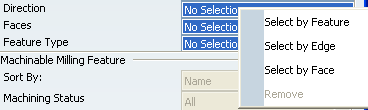
- Select by Feature
- Uses the direction of a feature you select in the Manufacturing View, and displays all the features having the same direction.
Note: Since patterns can have multiple directions, they are not selectable. For machinable area features, the parameters XDir, YDir, and ZDir are used to identify the direction of the feature.
 By default,
Select by Feature is selected.
By default,
Select by Feature is selected. - Select by Edge
- Uses the direction of an edge you select on a part, and displays all the features having the same direction.
- Select by Face
- Uses the direction of a face you select on a part, and displays all the features having the same direction.
- Faces
- Displays all the features in a top face you select from the contextual menu:
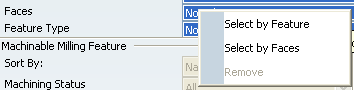
- Select by Feature
- Uses the top face of a feature you select in the Manufacturing View, and displays all the features in that face.
Note: Since patterns can have multiple top faces, they are not selectable.
 By default,
Select by Feature is selected.
By default,
Select by Feature is selected. - Select by Faces
- Displays all the features in the faces (single or several) you select.
- Feature Type
- Displays all the features of the same type as the feature you have selected in the Manufacturing View
Note: Since patterns can have features of different types, they are not selectable.
![]()
Parameters, Relations and Formula
If the Part Operation
contains parameters, relations or formulas, these are displayed in the
Sorted By Features view.
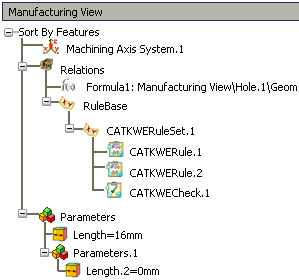
Parameters can be added to Machining Operations and features in the Knowledge
Advisor workbench. In this case:
- A generic node named Parameters is created under the machining object node.
- Under this node the parameter node appears with its name, its value and/or its formulas (depending on the Knowledge parameter display setting).
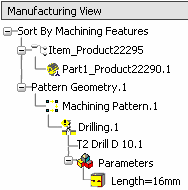
In Machine Programming, you can edit a parameter by double-clicking it. If a formula has been added on the parameter, you can edit it by double-clicking the parameter, then clicking the f(x) button.