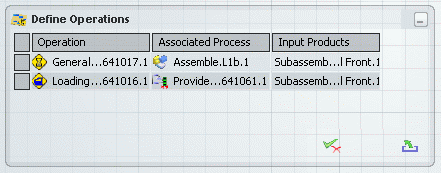Activate the East Quadrant of the PLM Compass and select Process Assignment
Status from the drop down list.
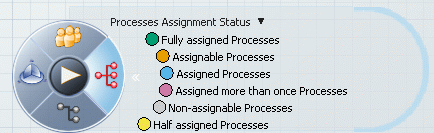
Colored squares are displayed in the tree in front of each process node according to the color code shown above.
If no System-Process scope is defined, all Process nodes remain Non-assignable (with grey squares).
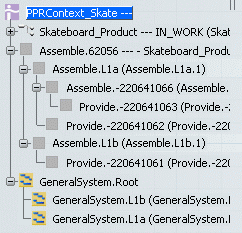
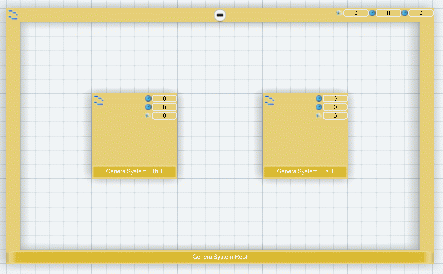
Create a System-Process scope between the root Process and the root System.
The statuses of the Process nodes become Assignable, as indicated by the orange squares.
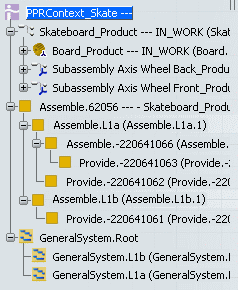
Drag and drop the Assemble.L1b node from the tree to one of the System tiles.
The Assemble process and associated Provide process now have status Assigned (with blue squares).
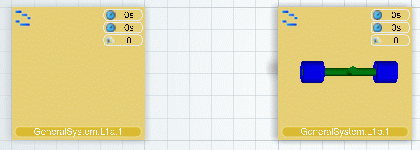
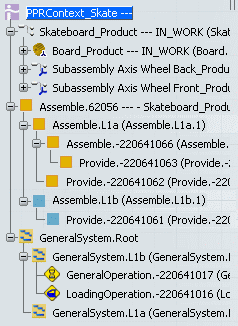
Drag and drop the Assemble.L1a node from the tree to the other System tile.
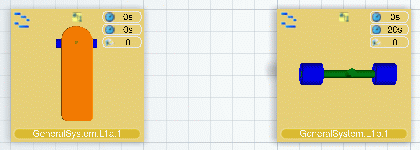
The Assemble process and associated Assemble sub-processes and Provide processes are now Assigned (with blue squares).
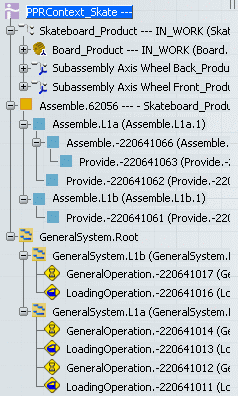
When you drag and drop a process onto a System
tile, an operation is created on the fly. If a Provide process is dragged and dropped, a Loading operation is created. For other process types, a General operation is created. The created operation has an implement link to the process. The
operation is aggregated under the selected system.
You can display the Define Operations dialog box by right-clicking the System tile and selecting Define Operations. It lists the operations that were created, and lets you delete operations or add other operations.