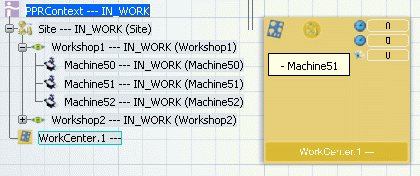Select a Transformation System and click Create Candidate Resource Links  in the System Management toolbar.
in the System Management toolbar.
The Candidate Resources immersive panel appears: it is empty at this stage.
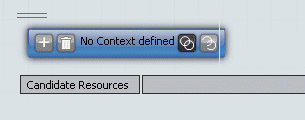
Click the  button then select a resource in the tree to define the resource context .
button then select a resource in the tree to define the resource context .
For example, select the Workshop1 organisational resource:
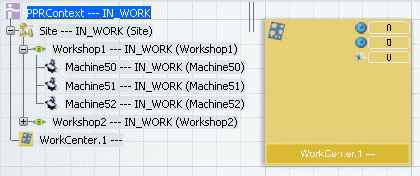
Note that resources can be easily added to the tree using the Insert Resource commands of the Resource Definition & Layout workbench.
Click the  button then select a resource in the tree.
button then select a resource in the tree.
The resource is added as a candidate resource in the panel.
Double-click the Duration cell next to the resource in the panel, and set a time value.
The Candidate Resources immersive panel is updated with this information.
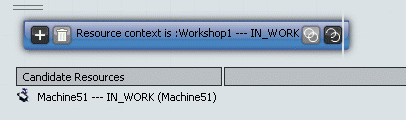
An icon appears at the top of the Transformation System tile to indicate that a link is set between the system and the resource. A tooltip shows this resource.