Deactivate the Resource Selection  filter. filter.
Click Create Attachment Port  in the Attachment toolbar. in the Attachment toolbar. Select the Device in the 3D viewer or in the tree. Note:
If the Device is not the root, a message appears asking you to open the Device in a new window.
Right-click the Device in the tree and select Open in New Window. Click Create Attachment Port  in the Attachment toolbar. in the Attachment toolbar. Select the Device in the 3D viewer or in the tree. - If the Device has no 3D shape, then a message box appears asking you to create a 3D shape in order to create an attachment port.
- If the Device has only one 3D shape, but has no Axis system defined on it, the Plane Selection dialog box appears letting you define the Origin and Orientation of the Axis system
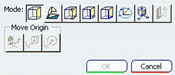
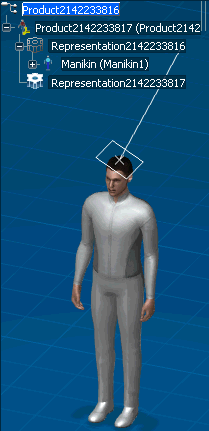
- If the Device has only one 3D shape, and has an Axis system defined on it, then a message box appears asking you whether you want to create another Axis system.
- If you click Yes, the Plane Selection dialog box appears to help you define the new Axis system.
- If you click No and only one Axis system is defined, the Port Definition dialog box appears with that Axis system preselected.
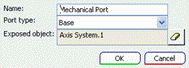
- If you click No and multiple Axis systems are defined, you are prompted to select from the existing Axis systems in the viewer.
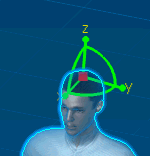
- If the Device has a representation node, but no 3D shape, then a default blank 3D shape node is created with no Axis system.
The Plane Selection dialog box then appears, letting you define the Origin and Orientation of the Axis system
- If the Device has multiple 3D shapes, then the first 3D shape representation is selected for creation of the attachment port.
- If the selected 3D shape has no Axis system, the Plane Selection dialog box appears.
- If the selected 3D shape has one or more Axis systems defined on it:
- If only one Axis system is defined, the Port Definition dialog box appears with that Axis system preselected.
- If multiple Axis systems are defined, then a message box appears asking you whether you want to create another Axis system. If you click Yes, the Plane Selection dialog box appears to help you define the new Axis system. If you click No, then you are prompted to select from the existing Axis systems in the viewer. The Port Definition dialog box appears with the Axis system selected.
In the Port Definition dialog box that appears:
-
Enter the
Name "Mechanical Port Base"
-
Select the Port type "Base"
- Check that the Exposed object is set to the previously selected axis system.
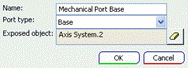
- Click OK to create the attachment port.
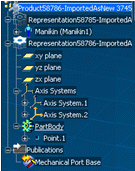
Close the window to return to the original window.
|