Click Create Attachment  .
.
Select the Device and Tool in the specification tree.
You can also preselect them in 3D viewer using the Resource Filter, if required. The order of selection should be first slave and then master. Attachment results in the slave snapping to the master using their respective attachment ports.

Select the slave.
The slave is highlighted with the available base attachment ports.
If more than one base attachment port is found, select one of them in the 3D viewer.
Select the master.
The master is highlighted with the available mount attachment ports.
Select the desired mount attachment port.
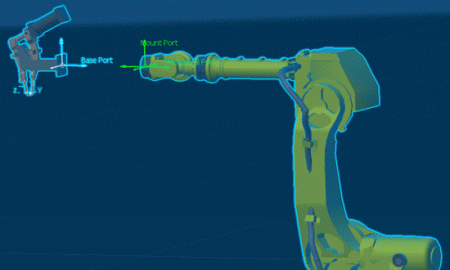
The base attachment port of the slave becomes coincident with the mount attachment port of the master. The robot is placed at the attachment port to provide any required offset between the slave and master ports.
A balloon with Accept and Reject options appears.
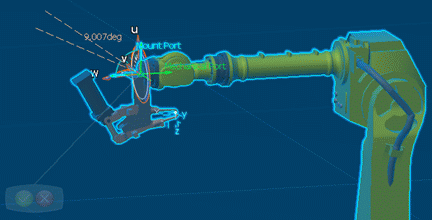
Click the green Accept option to accept the orientation and create the attachment.
The Device and Tool are now attached.
Note:
Clicking the red Reject option undoes master object selection. The master object can then be selected again. The command can be stopped by clicking on the Create Attachment  .
.
Move the Device or the Tool (for example, using the manipulation handle) to check they move together thanks to the attachment.
Notes:
- An attachment can only be created under a resource parent node.
- An attachment can only be deleted by making the resource parent node of the attachment the active node. Then you can right-click the attachment in the specification tree and select Delete.