Edit Insert Holder in Machining Cell
You can edit an insert from the Machining cell.
Right-click a Lathe tool in the
Machining Cell and select
.
See Creating or Editing a Probing, a Milling, or a Drilling Tool
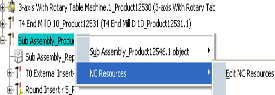
The following dialog box appears.
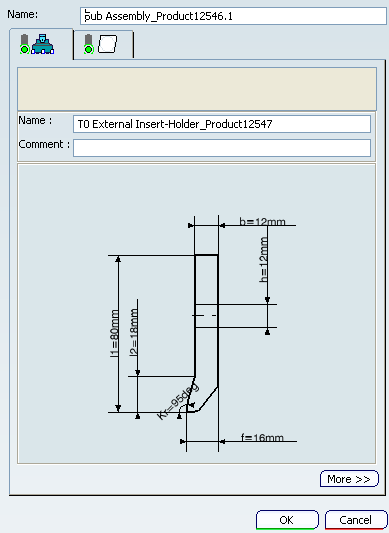
Go to the Insert Holder  tab. tab.
- Specify the new Name, if required.
- Specify Comment, if required.
- Double-click any value in the icon representing the geometry of the Insert Holder to edit it in the Edit Parameter dialog box that appears.
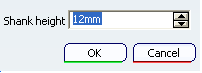
- Click More
Geometry and Technology tab are displayed.
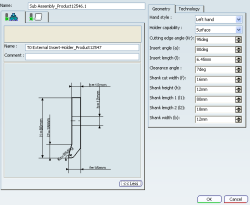
- Modify the values in Geometry and Technology tab.
Click OK to accept the modifications and exit the dialog box.

Edit Insert in Machining Cell
You can edit an insert holder from the Machining cell.
Right-click a Lathe tool in the
Machining Cell and select
.
Go to the Insert Holder  tab. tab.
- Specify the new Name, if required.
- Specify Comment, if required.
- Specify Description Code, if required.
- Double-click any value in the icon representing the geometry of the Insert Holder to edit it in the Edit Parameter dialog box that appears.
- Click More >>
Geometry, Technology, and Feeds and Speeds tab are displayed.
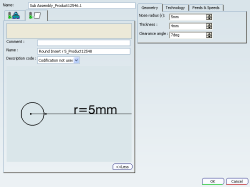
- Modify the values in Geometry, Technology, and Feeds and Speeds tab.
Click OK to accept the modifications and exit the dialog box.
|