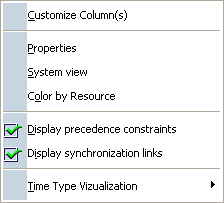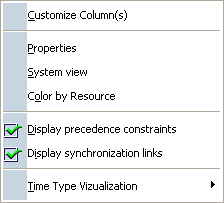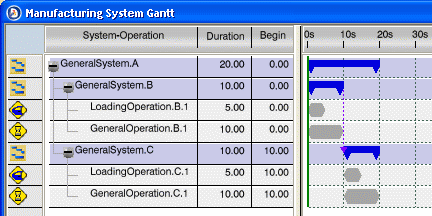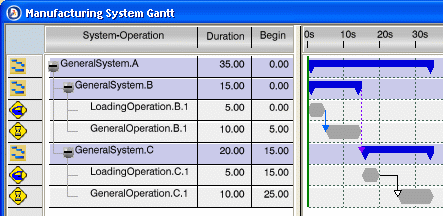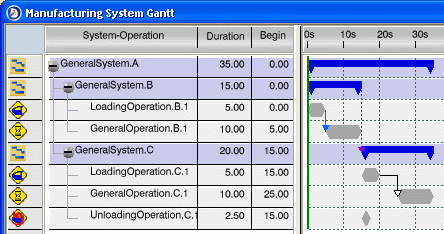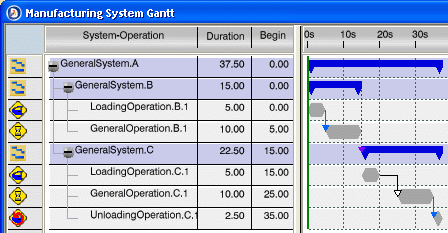Click Manufacturing System Gantt  in the System Tools toolbar.
in the System Tools toolbar.
Select a system in the PPR tree or Live System Editor.
This can be the root system or a child system under the root system.
Multi-selection is not available. Only one system and its children
are displayed in the Manufacturing System Gantt.
The image below shows a typical Manufacturing System
Gantt.
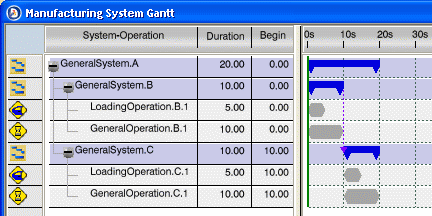
Click Create Precedence Link
 and select Loading Operation B then General Operation B in the Gantt chart.
and select Loading Operation B then General Operation B in the Gantt chart.
A precedence constraint link appears in the Gantt chart between the two operations.
Note:
Another way of creating this type of constraint is by dragging and dropping one operation on the other.
Select Create End-Start Link
 and select Loading Operation C then General Operation C in the Gantt chart. In the pop-up that appears, set a delay of 5 seconds between these two operations.
and select Loading Operation C then General Operation C in the Gantt chart. In the pop-up that appears, set a delay of 5 seconds between these two operations.
A synchronization link appears in the Gantt chart between the two operations.
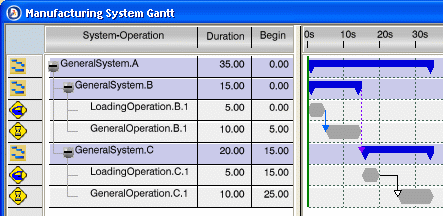
Note:
Another way of creating this type of constraint is by dragging and dropping one operation on the other and pressing the Cntl key. You then select Create End-Start Link
 from the balloon toolbar that appears.
from the balloon toolbar that appears.
Select General System C in the Gantt chart and click
Unloading
 . In the Operation attributes dialog box that appears, enter an appropriate name and set an estimated time of 2.5 seconds.
. In the Operation attributes dialog box that appears, enter an appropriate name and set an estimated time of 2.5 seconds.
The new operation is created after the last operation in the selected system.
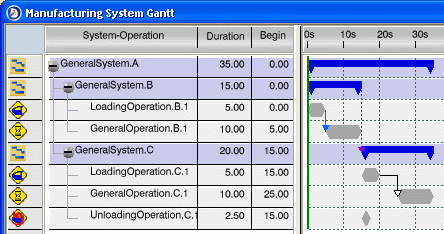
Create a precedence constraint link between General Operation C and the
Unloading Operation C that you just created.
The link appears in the Gantt chart between the two operations.
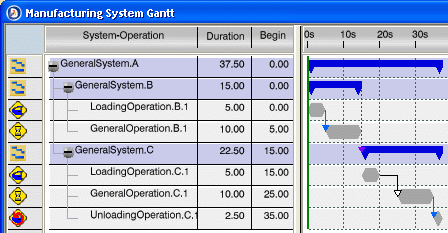
You can choose to display or hide precedence constraints and synchronization links in the Gantt chart. Right-click in the chart and select/deselect the corresponding check box options in the contextual menu that appears.