Creating a NC Resource | ||||||
|
| |||||
Click New Machine
 on the Machine Building toolbar, and select the root node
from the resource tree.
on the Machine Building toolbar, and select the root node
from the resource tree.The NC Machine Editor dialog box appears.
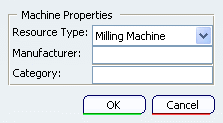
Select the desired Resource Type from the drop-down menu. Each resource has its own mechanism.
- Milling Machine: converts the selected product with a mechanism into to a Milling Machine.
- MillTurn Machine: converts the selected product into a Mill-Turn machine that aggregates Spindles and Turrets. A Mill-Turn Machine does not have any mechanism of its own.
- NC Spindle: converts the selected product with a mechanism into a Spindle.
- NC Turret: converts the selected product with a mechanism into a Turret.
- Interchangeable Head: converts the selected product with a mechanism into an Interchangeable Milling Head resource.
- Machine Accessory: converts the selected product with mechanism into an accessory. An accessory must have a defined Head Base Point and any number of Work Piece Mount Points. An accessory created can be searched from the database by selecting the Extension as NC Accessory from the Extension drop-down menu.
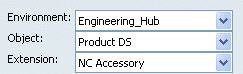
Click OK.
This creates a Machining Representation and a Controller Representation node in the resource tree; Except for MillTurn Machine, where only a Machining Representation node is created.
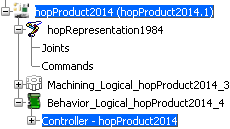
You can now proceed to manipulate the commands (or joints) of a mechanism. See Jogging a Mechanism.
You can now also proceed to Defining Machine Attributes on the NC resource.