About the Jog Dialog Box | |||||
|
| ||||
Machine-name Tab
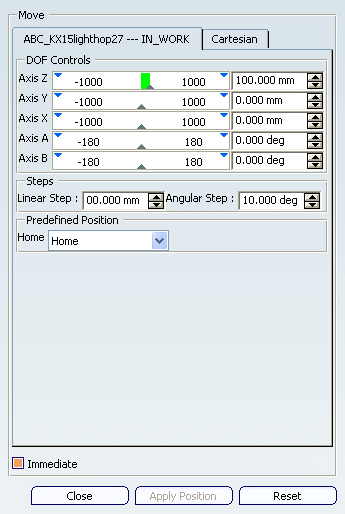
- DOF Controls
- This section consists of a slider bar, numeric input field, and
pair of increment/decrement buttons for each command of the
mechanism.
When the Jog dialog box first opens, the slider bar and numeric input field display the current value of the command.
- The slider bar can be used to change the command value between the minimum and maximum travel limits.
- The numeric input field can be used to key-in the command value, given the default units for translation and rotation.
- The increment/decrement buttons can be used to increase/decrease the command value in discrete steps. The step-size is controlled by the two values entered in the Steps section.
- Step
- This section defines the linear and angular step-sizes that are used in the increment/decrement functions.
- Predefined Position
- This section provides a simple facility to display the
configuration of each home position.
When a home position is selected in the combo box, the mechanism moves immediately to the corresponding set of command values.
- Immediate
- This check box specifies the protocol for updating the mechanism
model. If this box is checked (immediate mode) every change to a
command value is applied immediately to the model.
If this box is unchecked (deferred mode), multiple command values can be modified before being applied to the model.
![]()
Cartesian Tab
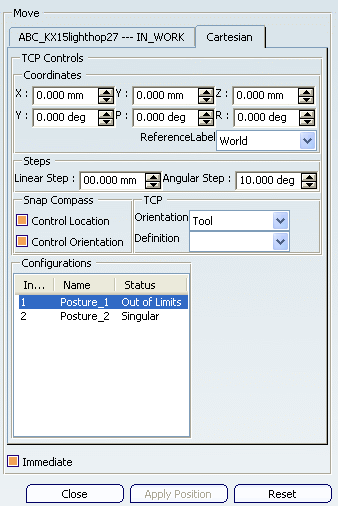
Note:
If the automatic assignment of the inverse
kinematics solver is successful, the Cartesian tab page
appears in the Jog dialog box. And the Robot snaps to
the first tool mount point defined on the NC resource.
The inverse kinematics solver can be automatically assigned
as long as the following types of connections are used to complete
the NC resource kinematics:
- Prismatic
- Revolute
- Rigid
- Coordinates
- Select X and Y coordinates.
- Steps
- Linear Step controls the increments by which the x, y, and z coordinates can change. Angular Step controls the increments by which the yaw, pitch, and roll values change.
- Configurations
- The configurations define the posture of the NC resource to reach a target point. You can see the NC resource move to reach the given target location, by selecting the available configurations.
- Immediate
- If Immediate is not checked, you cannot see the device movement when you alter the TCP or configuration values.