Display the same geometry as explained in
Hiding Objects.
In our example, a line which was originally
displayed is now in the No Show area:
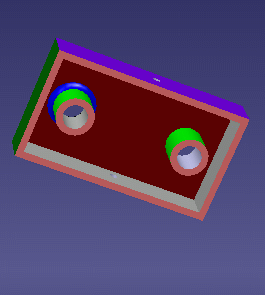
Click Swap visible space
 in the View toolbar to display the contents of the No Show
area.
in the View toolbar to display the contents of the No Show
area.
In our example, you now see
only the line.The geometry area changes color to indicate you
are now viewing the No Show space:
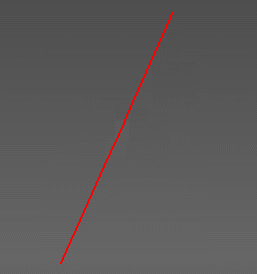
Click Swap visible space
 again to return to the Show space.
again to return to the Show space.
You can continue working on objects in the No Show space. You can also
select objects and transfer them back to the Show space by clicking
Hide/Show
 or by right-clicking then selecting Hide/Show.
or by right-clicking then selecting Hide/Show.