Hiding Objects | ||
| ||
Open any PLM object with geometrical data then select an object.
In our example, the object contains a part body and a line and we select the line:
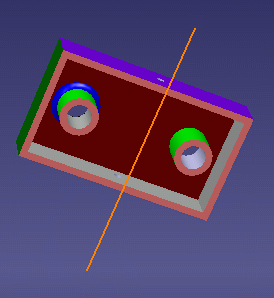
Click Hide/Show
 in the View toolbar, or select View > Hide/Show >
Hide/Show.
in the View toolbar, or select View > Hide/Show >
Hide/Show. The object (the line in our example) is no longer displayed, it has been transferred into the No Show space.
Note also that if you have several document windows open containing the same objects, the object is transferred to the No Show space in each document window.Tip: You can also right-click the object then select Hide/Show. 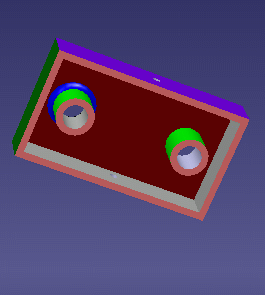
Important: When selecting multiple objects, all the selected objects are processed in one step and as a whole. There is no individual process, whatever the original space of each selected object. This means that all the selected objects are in the same final state: - if all the selected objects are in the Show space, clicking Hide/Show transfers them all to the No Show space
- if all the selected objects are in the No Show space, clicking Hide/Show transfers them all to the Show space
- if the multi-selection is heterogeneous, clicking Hide/Show transfers the selected objects either to the Show space, or to the No Show space ; the result is unpredictable.
Click Hide/Show
 again to display the object in the Show space.
again to display the object in the Show space.
A component placed in the No Show space in the structure will be grayed out in the tree.