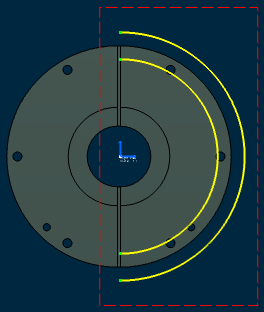Click Offset 3D Elements  in the Operation toolbar (Use-edge sub-toolbar).
in the Operation toolbar (Use-edge sub-toolbar).
The Tools Palette appears.
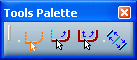
Choose from the following options:
Note:
These options are only applicable when offsetting a 3D surface.
- No Propagation
 : offsets only the element you select. For a 3D surface it has the same effect as Point Propagation, because the nearest boundary is offset. : offsets only the element you select. For a 3D surface it has the same effect as Point Propagation, because the nearest boundary is offset.
- Tangent Propagation
 : offsets the element you select as well as the elements tangent to
it (closest edge of the face, and all tangent edges). : offsets the element you select as well as the elements tangent to
it (closest edge of the face, and all tangent edges).
- Point Propagation
 : duplicates the element you select as well as connex elements (closest edge of the face, and all continuous edges). : duplicates the element you select as well as connex elements (closest edge of the face, and all continuous edges).
- Both Side Offset
 : duplicates the element you select on both sides of this element.
This option can be used while using any of the three options
mentioned above. : duplicates the element you select on both sides of this element.
This option can be used while using any of the three options
mentioned above.
Select the 3D element you want to offset. This can be either
a surface or an edge.
A preview of the elements to be created appears as you drag the cursor. Additional fields are displayed in the Tools Palette:
- Offset: defines the offset value precisely.
- Instance(s): defines the number of elements you want to
obtain after the offset operation.
In the Instances field of the
Tools Palette, enter the number of offset instances you want to
create.
You can define the location of the offset
use-edge using either the mouse or a specific value. Perform either of the following operations:
- Select a point or click where you want the new element to be
located.
- Define the location precisely by entering a value in the Offset field.
The offset use-edge is created. It is associative to its reference element. As an example, the offset use-edge below was created using No Propagation and Both Side Offset:
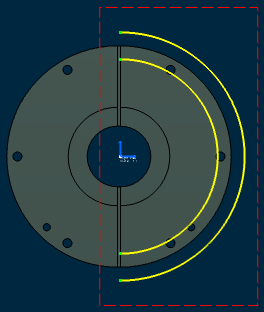
|