Double-click to activate the design view you will be working in.
Click the 3D Plane icon
 in the customized toolbar.
in the customized toolbar.
The Tools Palette appears.
Enter a name for your 3D plane in the Tools Palette.
Select a line in the view as shown below.
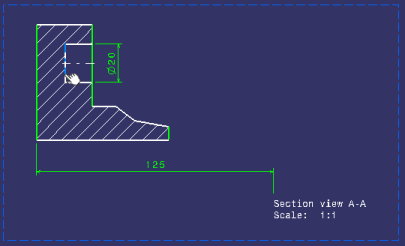
The 3D plane, Plane2DL.1, is created and it is listed in
the specification tree, under the PartBody node.
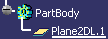
The 3D plane is also displayed in the 3D window.
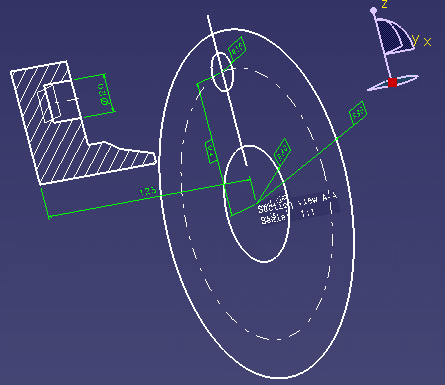
Optional: Select one or several other lines.
Several 3D planes are created in one shot.